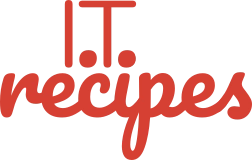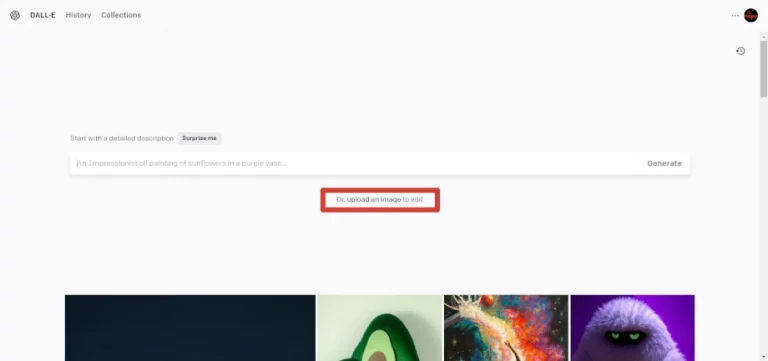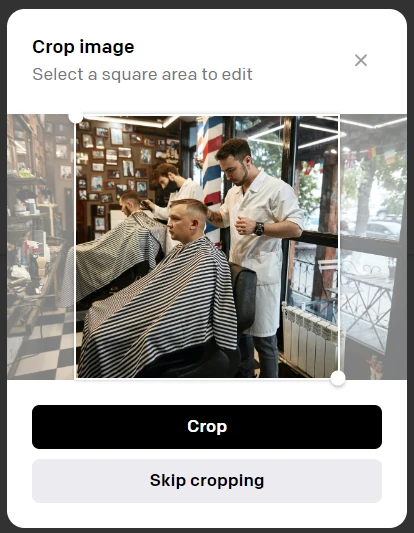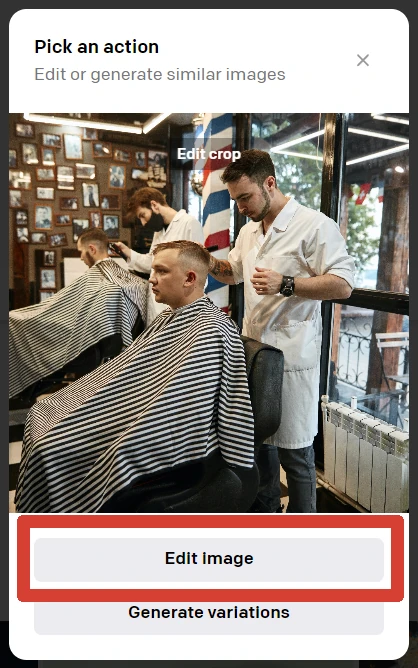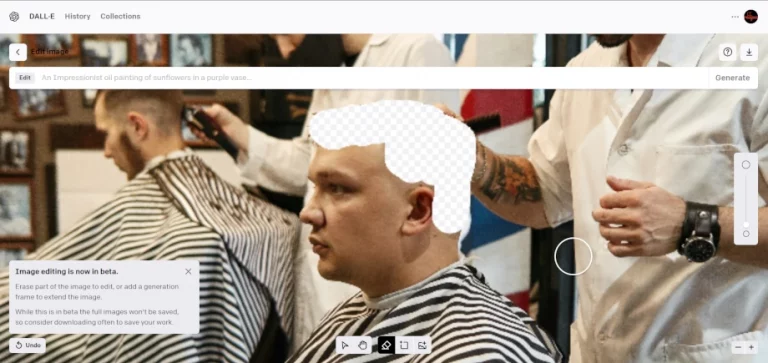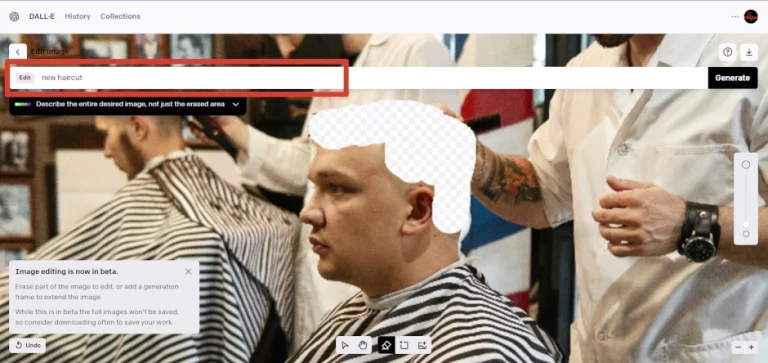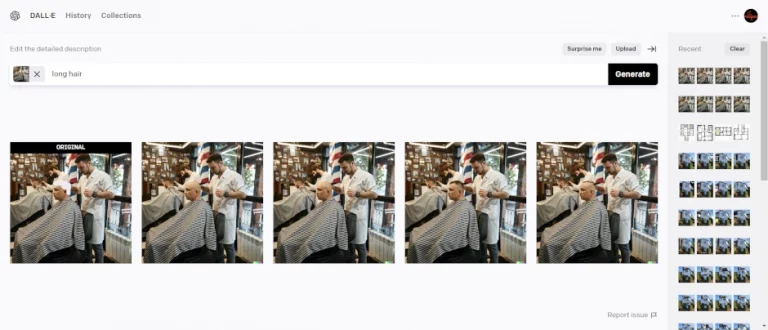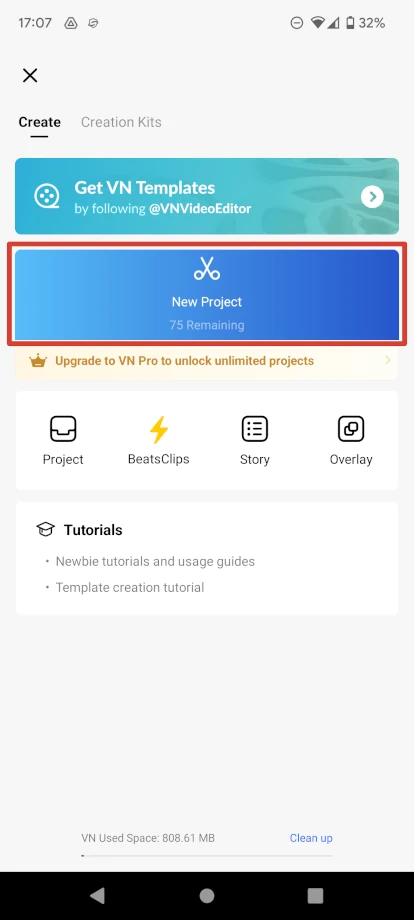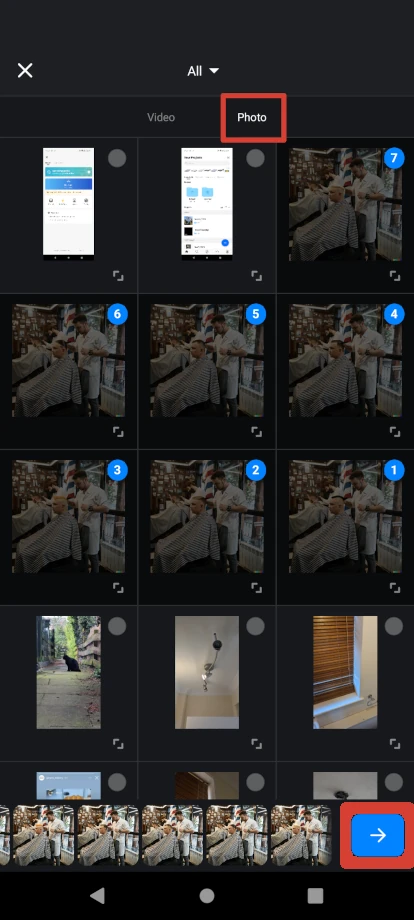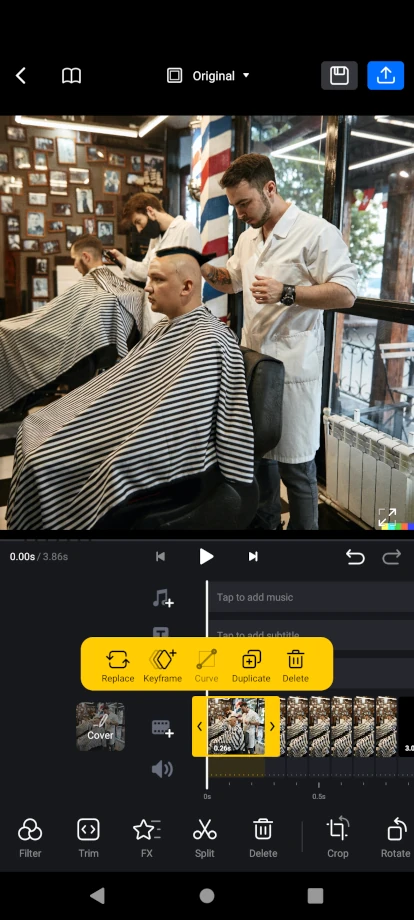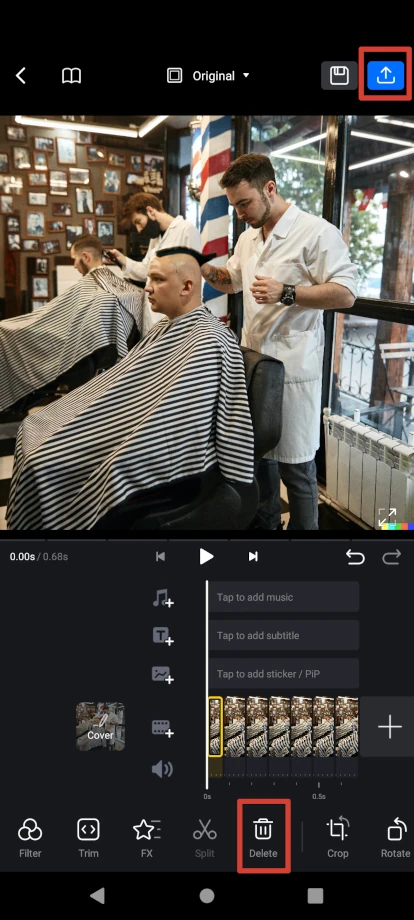We recently looked at AI, and potential copyright issues with images and content created by them. Now let’s look at how to use AI for video marketing to create a (hopefully great) video.
Our previous article covers advantages, disadvantages and any legal issues that might pop up. To help make this simple don’t use a photo you don’t own the copyright to.
Table of Contents
Why Use AI For Video Marketing
Foremost, traditional videos are expensive. We encourage you to seek local film makers, advert directors and content creators and hire them for the fancy stuff. We felt that learning how to do “simpler” videos ourselves allows our marketing budget to go that little further.
AI gives us this opportunity, we can’t draw 21 houses onto a photo. Or find 21 similar houses to cut out and stick on. AI is doing a long laborious task for us. We just have to save a few files then put them in order in a free video editor. This will allow us to spend more money on a high-quality video, created by a professional later down the line.
There are also AI video creators, but you guessed it they cost money. From £10 to £399 a month. Our how to use AI for video marketing costs nothing but a little time.
AI Is A Tool, Not A Creator
Until AI takes the next step towards Skynet, it is just a tool. Currently, it’s not quite at a point where it can produce anything mega fancy.
Any tool we use will need other tools to accompany it, for this tutorial we will need a photo of a house, a video editor and some music. Don’t worry about taking a photo of a house, in the UK any photo taken on public property is fair game (photo taken from a public road). Also, we won’t be using the original photo of the house in our last video just in case.
Our other required tool is a free video editor called VN Editor, it’s available on Android and iOS. We can also use CapCut and many others as the basic concept is the same.
Note: AI will square our video

What Is AI and DALL-E
AI is basically a 5-year-old with an over functioning imagination who is great at drawing and can draw anything you ask.
Computer maths, really complicated computer maths. DALL-E is an artificial intelligence (AI) program created by OpenAI that can generate images from textual descriptions. It uses a type of AI called a language model, which understands language in a way that allows it to generate unique images based on written prompts. You can find AI generated content on I.T. Recipes, have a look around and see what you can find.
Tell The Robot What To Do
Skynet, sorry I mean AI image generators, require prompts. Prompts are natural language descriptions like cat in a hat or dinosaur chef in a restaurant.
Cat In A Hat


Dinosaur chef in a restaurant
There are websites that will help you inspire and discover AI Prompts, PromptHero is a great resource.
For our example we will used the rather complicated prompt “House”.
Other Simple Video Ideas
The possibilities are endless, some easy, some difficult. We will show you how to create the above video, but AI can replace anything in an image.
In this example we replaced the background of the house. The results didn’t look as good as our original video but certainly aren’t awful. If our example house was smaller, we feel the results would be a lot better. As this would have given the AI more space to be creative.
In this 2nd example we ask DALL-E to replace the hair of the client. Doing this on mobile did not produce a significant result while on desktop where we could be a little more precise we had better results. Though disappointed with the lack of variety for each hairstyle, better prompts could improve our output..
Getting Started On How To Use AI For Video Marketing
We need to start with a photo, make sure the subject (the item you want to change) is clear and large enough to see. AI will square our image so keep this in mind. It’s also worth considering if you will get in trouble for using the photo, we didn’t use the original photo of the house in our video, only the AI generated houses just in case. Use a photo you own the copyright too and make sure you have permission by anyone in the photo.
Create A Free Marketing Video Using AI
Equipment
- 1 DALL-E Account
- 1 Video Editor CapCut or VN Editor
Ingredients
- 1 Colour Photo
- 1 Colour Photo
Instructions
Generate Our Images Using DALL-E AI
- Upload your image
- Crop – Dall-E will ask us to crop our image to a square, adjust your image as needed
- Pick an action – Select Edit Image
- Erase the section of the image you want to change, for us we roughly erased the subject's hair.TIP – You can zoom and increase or decrease the size of your brush
- Describe what you want in your image, you can be as detailed and not detailed as you want. Play around with different prompts until you get something you like
- Once DALL-E has had a think it will display a few variations. Click each and save.We can now either tweak our prompt and press Generate or just press Generate. Save the next 4 generated images. The more images you save the longer our video will be
Piecing It All Together Using CapCut or VN Editor
- Now we have our images we can import these into a video editor, We will use VN Editor for this tutorial but the process is the same in both. Transfer your images to your mobile device if using a Android or Apple devicePress the + button in the lower right corner
- Select New Project
- Select ImagesClick on each image you want to import, each will be numbered in the order they will be importedOnce all have been selected press the arrow button in the lower right corner
- You can adjust the length each photo is displayed in our video by selecting the photo and dragging either the right or left arrow.You will notice there is a a small display on the photo thumbnail displaying the time, As we want this to be quick we have selected 0.10s
- Remember to delete the last frame automatically added by the video editor software. Just select it and press delete,Once we have finished adjusting press the blue button in the top right to exportWe used the default settings
- That's it we are done, post your new video to your socials and let the world see your creation
Struggling with the above recipe? Hire a chef to do it for you