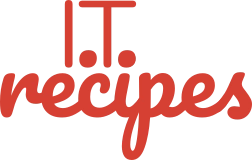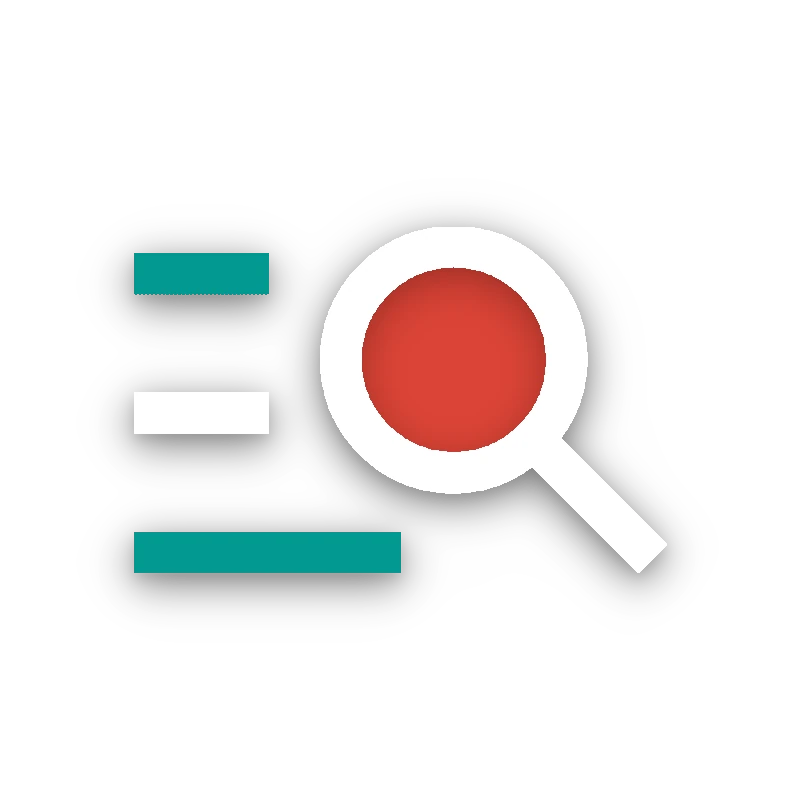If your website can’t be present on Google, your website might as well be offline. Google currently has a 92.37% market share worldwide. While Bing 3.57%, Yahoo 1.31%, Yandex 1.31%, Baidu 0.58%, and DuckDuckGo 0.61%. Other search engines don’t even come close to Google’s dominance in the search market. Trying to understand the basics of Google Search Console is quick and simple.
That’s not to say we shouldn’t be making our presence known to the other players of search. But we will start with the most popular.
Table of Contents
What Is Google Search Console
Google Search Console is a FREE tool allowing us to view search data related to our website and provides insights into how to improve traffic. We can view information about our site held by Google.
- Crawls our site – How many pages it has discovered
- Indexes our website looking for keywords and other ranking factors, this will normally take a lot longer than crawling.
- Analytics on
- If we appeared in a search query (Impressions)
- If they clicked our link (Clicks)
By submitting our website to Google via the Search Console we can have our site crawled and indexed ready for a search query. We can also submit a Site Map which will help Google index our site correctly.
Setting Up An Account
Let’s register an account. Once we have registered, we can add our site via the Add property.
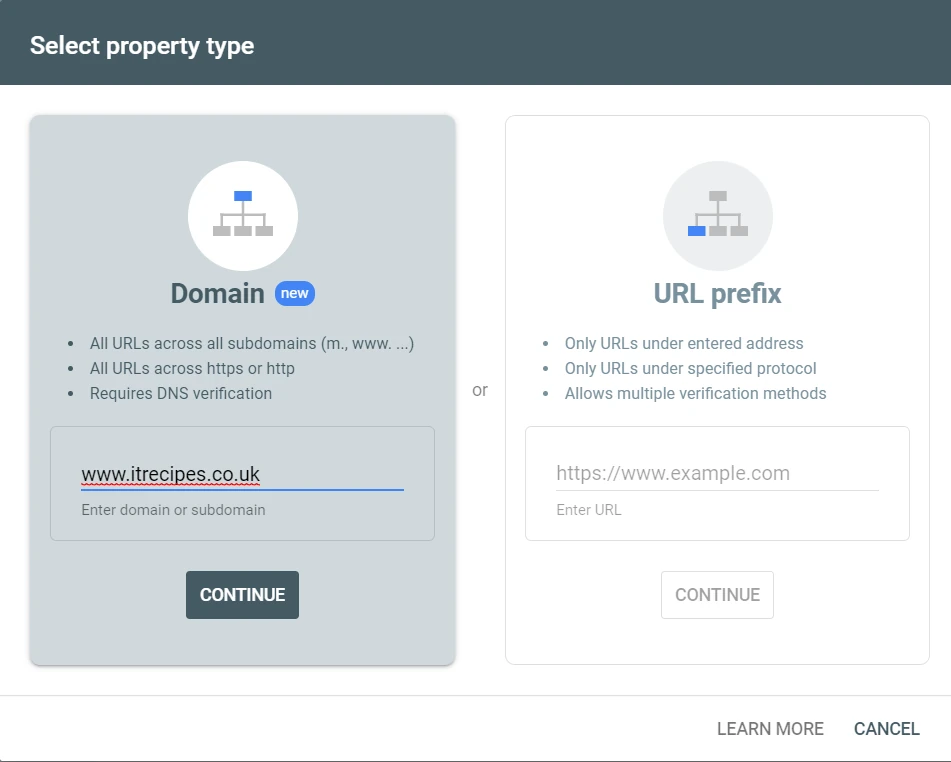
We need to verify ownership before we can see what google already knows about our site.
We can choose different ways to verify.
- HTML file
- HTML code
- Google Analytics tracking code
- Google Tag Manager
We can choose multiple methods and we would suggest that you do.
To make life easy, we can use a WordPress plugin, many of us already have Yoast or RankMath installed. Alternatively, we can use Google’s own plugin Site Kit by Google, which will help us set up AdSense, Analytics and Search Console.
Yoast
Yoast SEO > General > Webmaster Tools
Paste your HTML Tag into the Google Verification box
Press Save changes
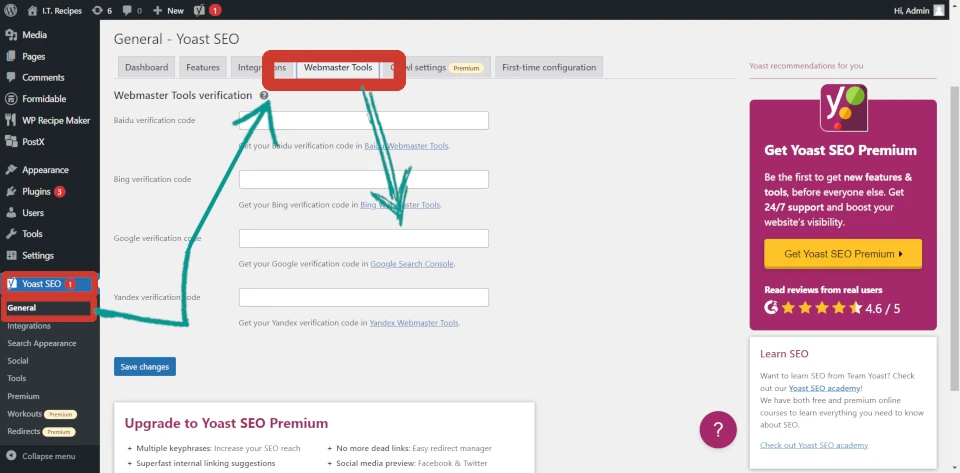
RankMath
RankMath > General Settings > Webmaster Tools
Paste your HTML Tag into the Google Search Console box
Press Save changes
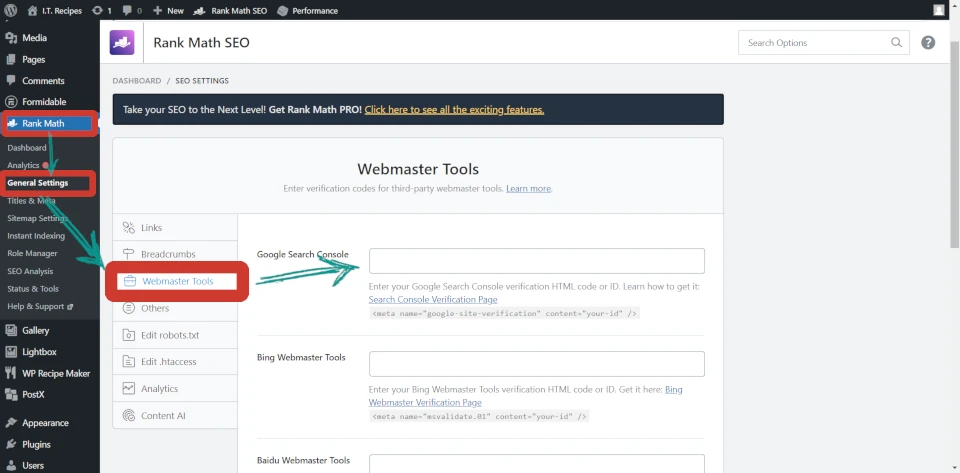
Site Kit by Google
Site Kit > Dashboard > Sign in with Google
What is a Sitemap
A sitemap is exactly as it sounds, it’s a list of pages and posts and how they connect. Our site map is like a 1980s A to Z.
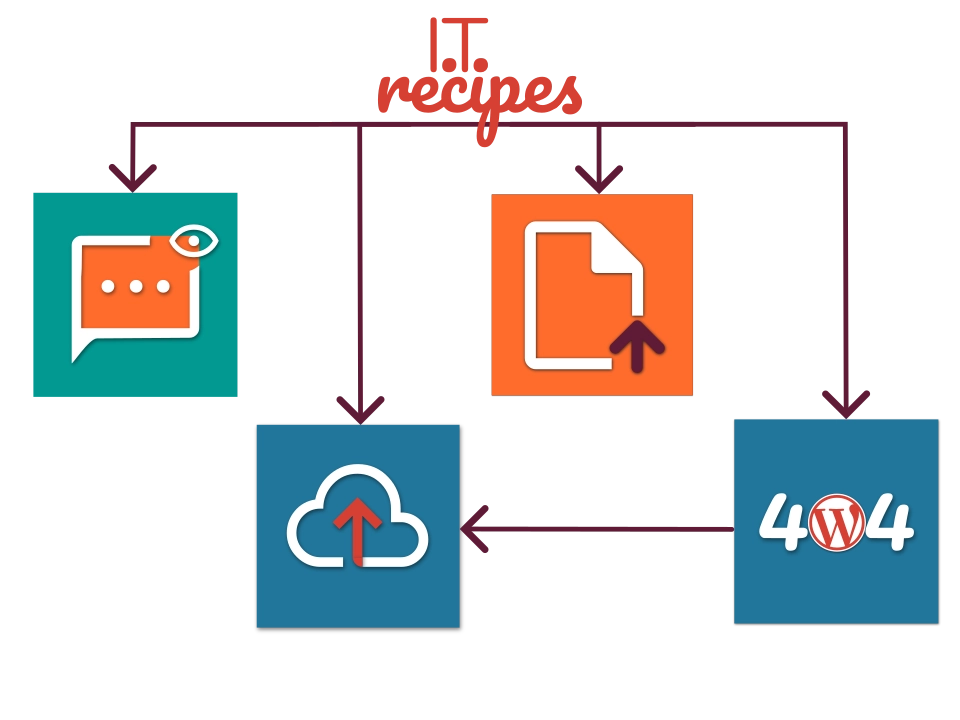
We don’t need a sitemap for Google to crawl our website, their spider bots can navigate our internal links and find everything we have published. But crawling an entire website to check if it’s changed is time-consuming. By providing a sitemap we are giving Google 1 small file to look at and detect a new post instead of searching our whole site every time.

Where Is Our Sitemap?
Using WordPress? Use a free SEO plugin (Yoast or Rank Math). They will create a sitemap:
yourwebsite.com/sitemap_index.xml
Using Shopify, Wix, Squarespace?
yourdomain.com/sitemap.xml .
Using a different platform or CMS? Most default locations are:
yourdomain.com/sitemap.xml
yourdomain.com/sitemap_index.xml
yourdomain.com/sitemap1.xml
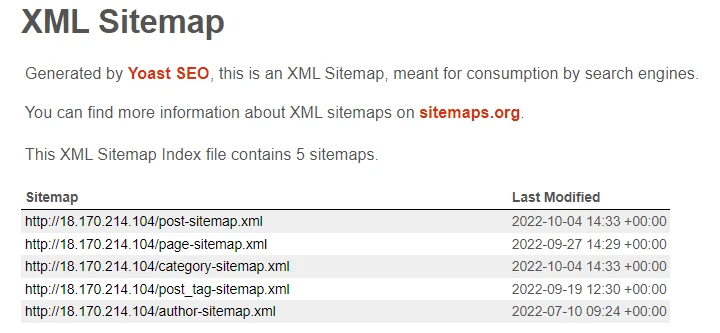
Submit A Site Map
From our Google Search Console dashboard press Sitemaps from the Left hand many under Index.
Complete your url and press Submit
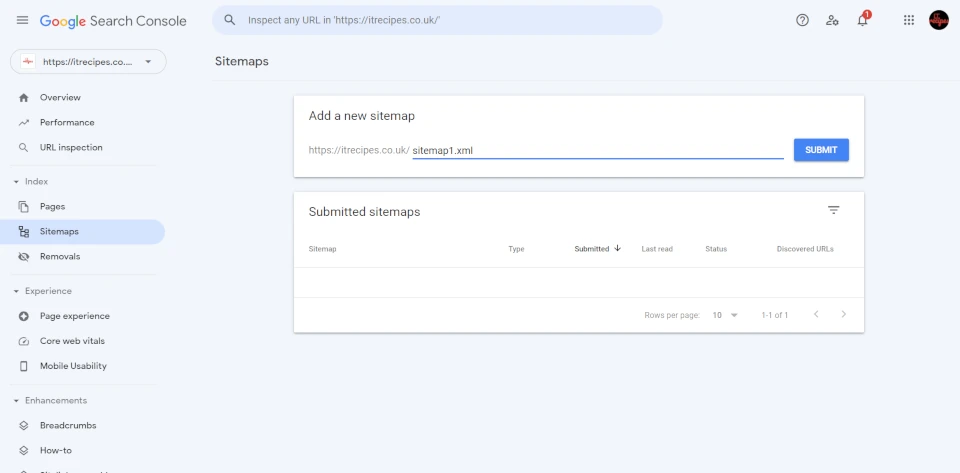
GSC Performance Screen
This is a chart to show us a basic overview of how our site is doing on Google. Total web search clicks is a chart to show us how many people clicked our website in Google’s search results.
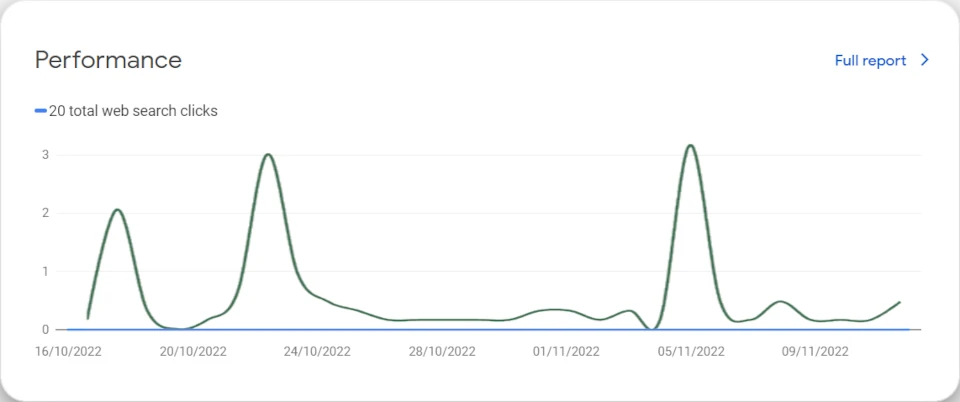
By pressing Full Report we can also see what people searched for to find our page, total impressions, devices used to search, you name it there’s a stat for it. Use these stats to understand what people are searching for to find you, should you update the name of a post to better reflect that our vegan cookie recipe is also appearing in gluten-free cookie search results?
GSC Index Screen
Here we can see a quick overview of what google has indexed on our website. Unless you are a huge and popular website, you will always see a few pages not indexed. As they split resources between us small sites and the gargantuan of online blogging.
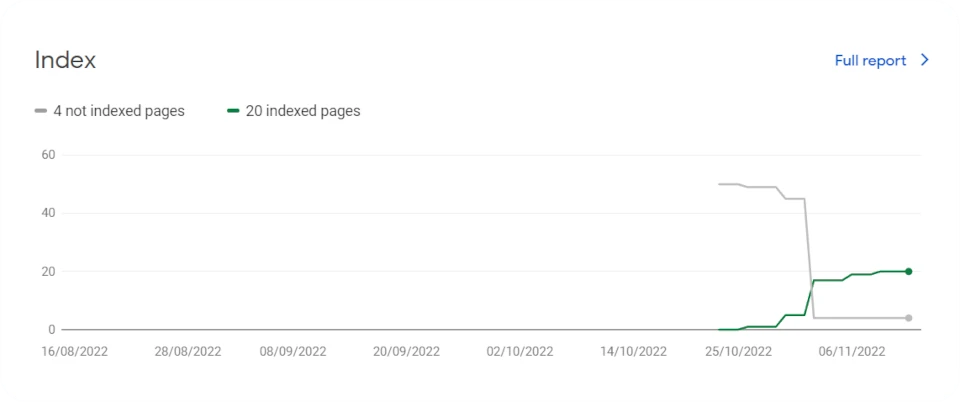
Via Full Report we can view any issues, warnings and errors about our site. There are many errors that do not need us to do anything for, there are also a few that we can just ignore and others we will need to fix sharpish.
Basics of Google Search Console: Experience
We know you have been worried about it and so have we. Does our site function with the millions of different mobile phones available.
We can’t test our website on every device on the planet, heck we only tested this site on about 9 mobiles before we went live.
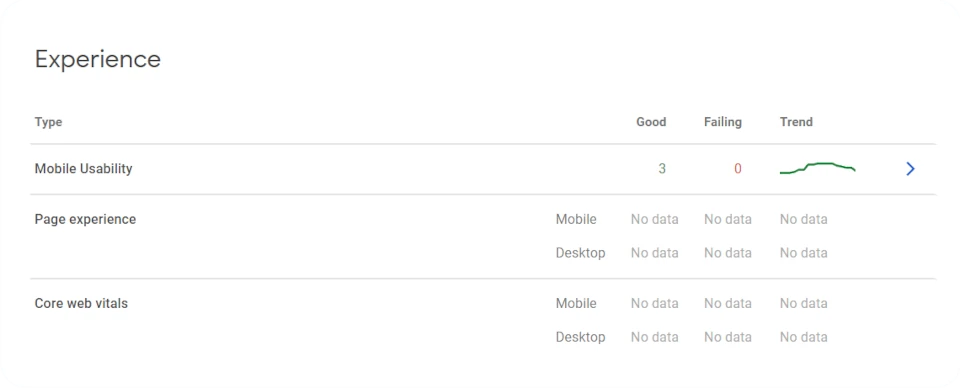
Experience will give us an overview and errors of anything that may not be working correctly when someone visits our site.
Enhancements
Structured data is a must, if we are displaying a recipe, How-To, event, review, sale then we should use structured data to help our users quickly find the information.
Google will use structured data in its search results on the top of page 1 which is where we all want to be.
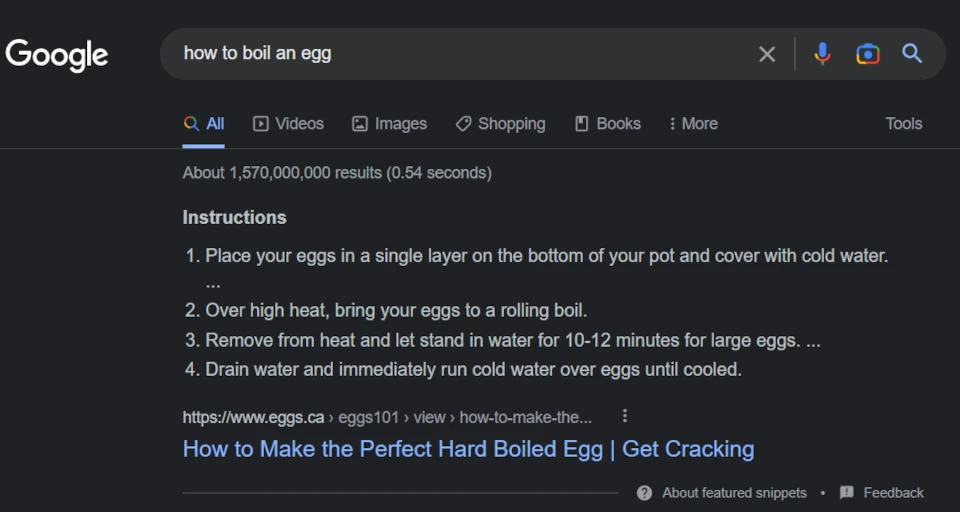
Use this section to see where our site could benefit from a few tweaks, we had a few missing images on our recipes and GSC notified us so we quickly ratified these issues.
These are just the basics of Google Search Console, the further we dive into GSC the more complex it can get. Most users wont need many of the advanced features the basics of Google Search Console is all we need.
TweetStruggling with the above recipe? Hire a chef to do it for you