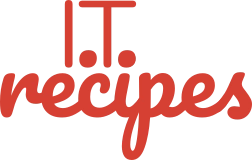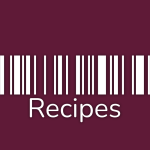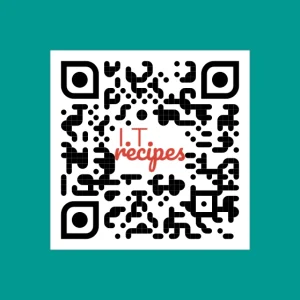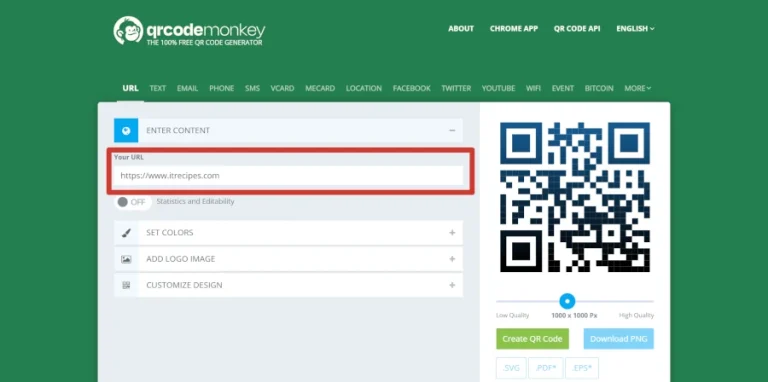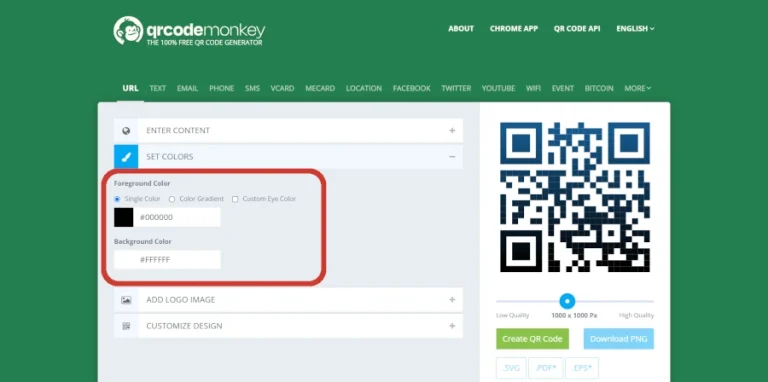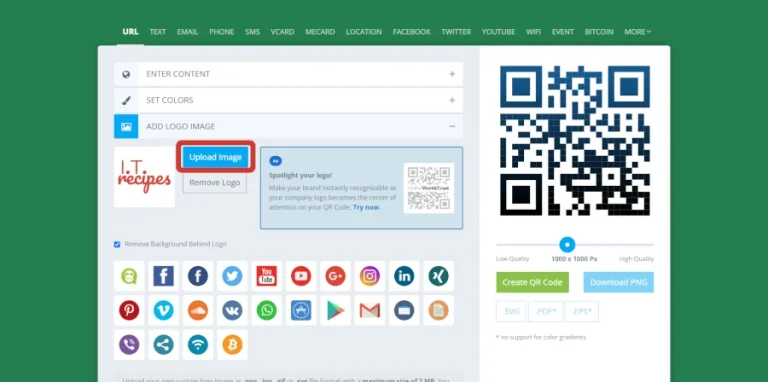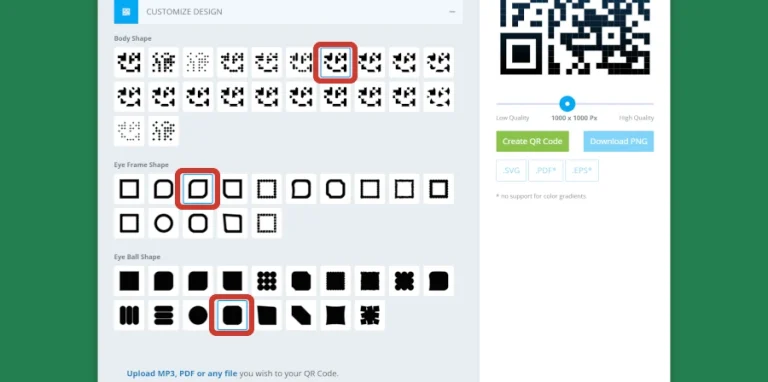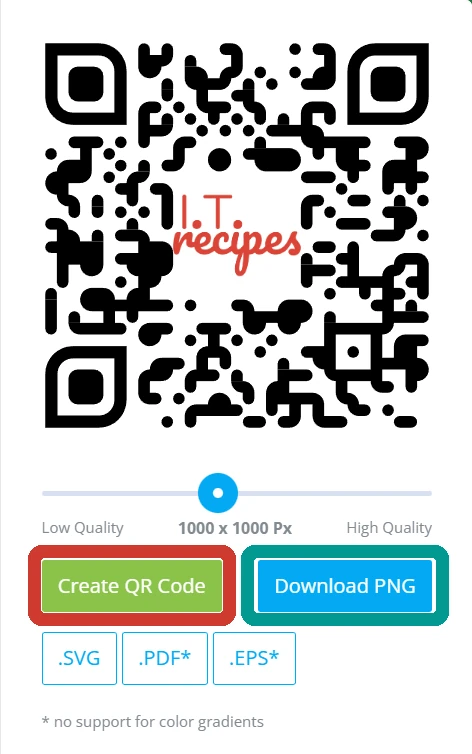They are everywhere, on billboards, shop windows, newspapers, and even on the side of drinks. QR codes have become a tremendous marketing tool but did you know they are also used to track products and shipments, time tracking, document management, and have helped combat COVID-19 with their use in track and trace schemes. We have create the complete guide to QR codes to get us up to speed on everything QR.
Key Takeaways
- Denso Wave invented QR codes and released for free
- Can hold around 1000 words max
- Work even with 30% damage
- Modern phone cameras have a built-in QR reader
Table of Contents
What is a QR code?
Created by a Toshiba subsidiary called Denso Wave in 1996 for parts tracking throughout their manufacturing process. The Quick Response code is Barcode 2.0. Standard UPC barcodes are one dimensional, with each digit represented by 2 bars and 2 spaces read left to right. Whereas QR codes are two-dimensional with data able to be stored from right to left and bottom to top on a grid of 170 × 170 squares.
This 2 dimensional advantage means QR codes can store 7,089 numeric characters or 4,269 alphanumeric ones, UPC barcodes can only store 20 characters.
Another advantage of QR codes is their ability to work even when damaged. A small QR code (1500 characters or fewer) will still work even if it’s acquired 30% damage, a large QR code (1500 + characters) will work with 7% damage. A standard UPC barcode won’t work with any damage.
This allows us to use QR codes outdoors without fear that it will become unreadable or useless.
Try it.
Random Fact: Denso Wave never exercised their patent and released QR codes for free
The Importance of Using QR Codes in Your Marketing Strategy
QR codes let you direct customers to specific products, sites, and offers. For example, a leaflet for ‘10% Off Whole Nuts’ containing a QR code linking to our whole not product page.
By using a QR code, we can help customers find information quickly. By linking to specific web pages, telephone numbers, email addresses or physical locations, our information is in the client’s hands quickly.
QR codes can also help track marketing campaigns, many paid QR code generator services offer analytics, often called dynamic QR codes. Or if you want a slightly cheaper alternative, we could set up a redirect page on our website and link to them. This would allow us to use our website’s analytics to track our marketing campaign.
How to scan a QR code with Android
- Android 9 and 10 have QR code readers built-in.
- Open the Android Camera app
- Set to the rear facing camera
- Focus your camera over the QR code
- Once recognised a small notification will appear to open the associated link
If a notification does not appear, make sure you have Google Lens Suggestions turned on in the camera settings and hold your finger on the QR code
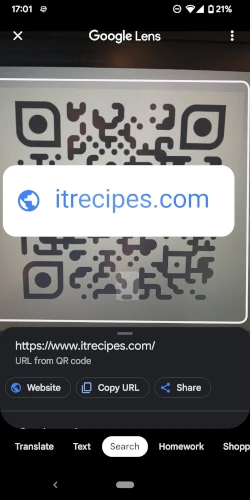
How to scan a QR code with iOS
- Open the iOS Camera app
- Set to the rear facing camera
- Focus your camera over the QR code
- Once recognised a small notification will appear to open the associated link
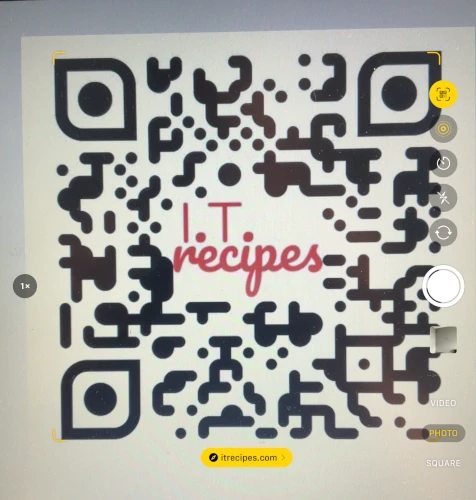
How to Create a QR Code in 5 easy steps
One of the easiest ways to create a QR code is to use an online generator. These tools allow us to manipulate colour, add logos and change styles.
Online generators can typically create dynamic codes, these allow you to track their usage. Though, these often come with a price tag.
We will create a static QR code, no tracking or analytics. Using QR Code Monkey.
How to Create QR Code in 5 Easy Steps
Equipment
- Mobile Phone (For testing our QR Code)
Ingredients
- 1 Your Company Logo
- 1 Your Company Logo
Instructions
- Enter the URL you want to send a potential customer
- Set ColorHere we can change the color of the QR code and its background
- Add Logo ImagePress Upload Image to add your company logo (PNG, JPG Only)Select Remove Background Behind Logo if your PNG has a transparent background
- Customize DesignHere we can change the look of our code. We have selected shapes that reflect the shapes on our siteBody Shape: We choose a rounded look to match our heading font NunitoEye Frame Shape: Similar to our Key Takeaway box and Feature ImagesEye Ball Shape: Similar to feature images on our home page
- Press Create QR Code to preview our designIf happy we can Download PNG or SVG, PDF or EPS depending on your preference.
Struggling with the above recipe? Hire a chef to do it for you