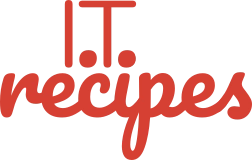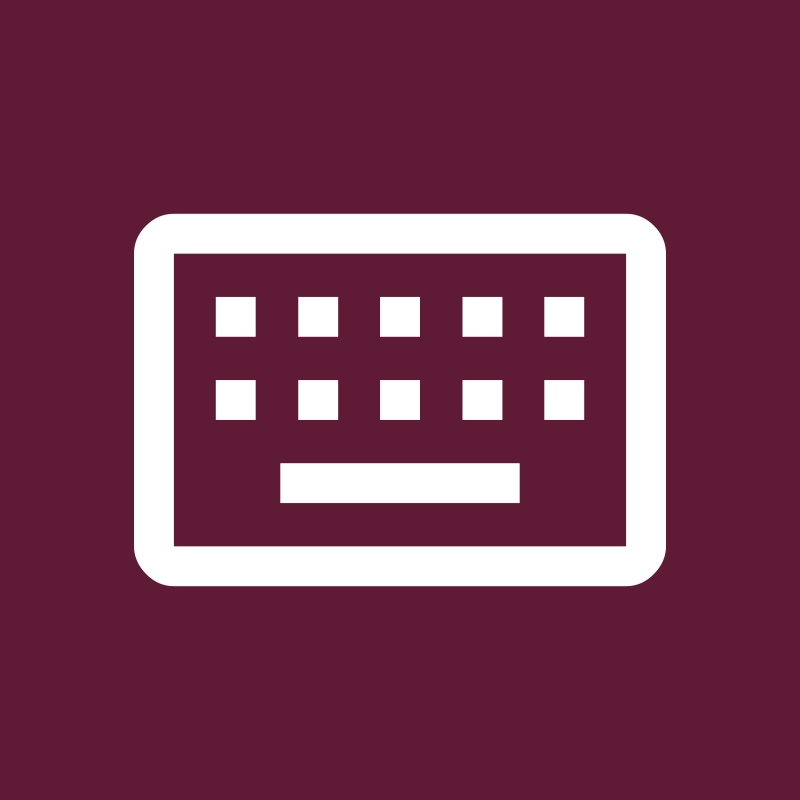Keyboard shortcuts help us save time and energy. Master the basics office keyboard shortcuts to speed up your work.
Everyone likes a shortcut, normally only known by the locals. In, all walks of life they provide us with a quick route to the pub or an advantage when playing Mario Kart. Microsoft Office, OpenOffice and most other text editors are no different.
Table of Contents
I can use a mouse. I don’t need office keyboard shortcuts?
Did you know we don’t need a mouse to use our computer? We can do everything via the keyboard.
It can take you 5 seconds to save a document via a mouse. Granted that’s nothing given we could live for 2.5 billion seconds (85 years). If we save our document every 5 minutes that’s 1 minute every hour we have spent saving. Whereas we could press Ctrl + s and it’s done in 2 seconds.
Another benefit is accessibility, not everyone can use a mouse or touch pad so having keyboard options helps a lot.
Universal (ish) Keyboard Shortcuts
People change and so do shortcuts. We tested the below key combinations in November 2022 in Microsoft Word (Windows & Mac), OpenOffice (Windows), Notepad++ (Windows), Google Docs (Windows & Mac).
Not every text editor will have every function, Notepad++ doesn’t have Bold, Italic or Underlining functions.
Don’t worry about memorising every keyboard shortcut. Remembering a few of the key ones will help you look like the professional of the office in no time. Just pop back here when you need a refresh or press Print This Recipe.
Command or Ctrl
If you are using a MAC then your keyboard will use the Command button in the lower left of your keyboard.
If you are using a PC then your keyboard will probably use the CTRL button in the lower left of your keyboard.

Cut, Copy & Paste
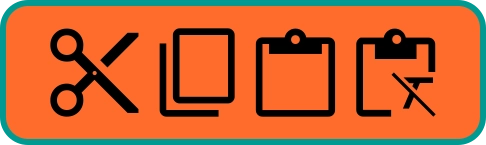
| Function | Windows Shortcut | Mac Shortcut |
|---|---|---|
| Cut | Ctrl + x | Command + x |
| Copy | Ctrl + c | Command + c |
| Paste | Ctrl + v | Command + v |
| Paste Without Formatting | Ctrl + Shift + v | Command + Shift + v |
Undo and Redo
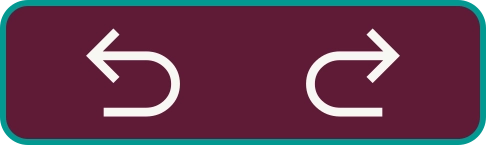
| Function | Windows Shortcut | Mac Shortcut |
|---|---|---|
| Undo | Ctrl + z | Command + z |
| Redo | Ctrl + y | Command + y |
Zoom, Full Screen
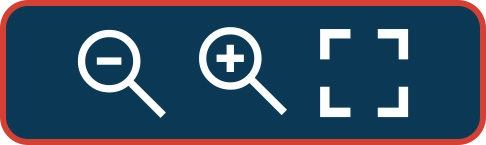
| Function | Windows Shortcut | Mac Shortcut |
|---|---|---|
| Zoom In | Ctrl + + | Command + + |
| Zoom Out | Ctrl + – | Command + – |
| Full Screen | F11 | F11 |
Navigation
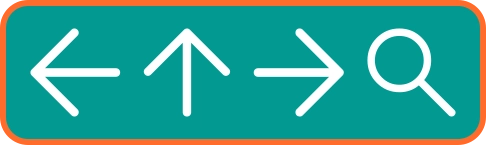
| Function | Windows Shortcut | Mac Shortcut |
|---|---|---|
| Find | Ctrl + f | Command + f |
| Move one character up / down / left / right | Arrow Keys | Arrow Keys |
| Move to the beginning of a line | Home | Home |
| Go to the beginning of a document | Ctrl + Home | Command + Home |
| Move to the end of a line | End | End |
| Go to the end of a document | Ctrl + End | Command + End |
| Move 1 screen up / down | Page UpPage Down | Page UpPage Down |
| Move 1 word left / right | Ctrl + Left Arrow / Right Arrow | Command + Left Arrow / Right Arrow |
Text Formatting
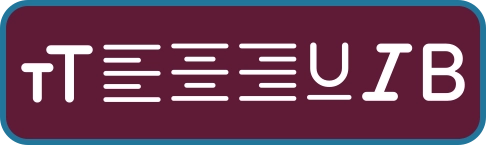
| Function | Windows Shortcut | Mac Shortcut |
|---|---|---|
| Bold | Ctrl + b | Command + b |
| Italic | Ctrl + i | Command + i |
| Underline | Ctrl + u | Command + u |
| Decrease the font size 1 point | Ctrl + [ | Command + [ |
| Increase the font size 1 point | Ctrl + ] | Command + ] |
| Centre text | Ctrl + e | Command + e |
| Align text left | Ctrl + l | Command + l |
| Align text right | Ctrl + r | Command + r |
Struggling with the above recipe? Hire a chef to do it for you