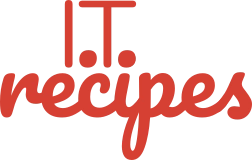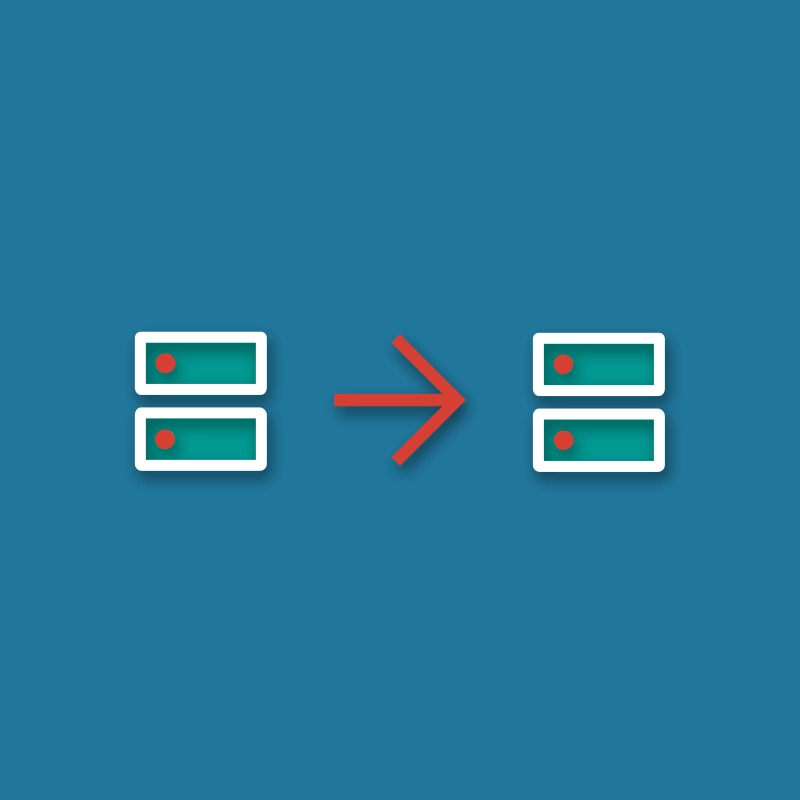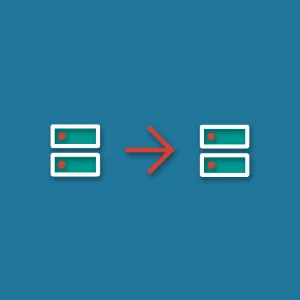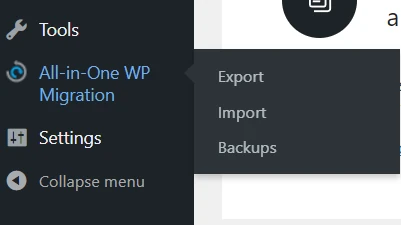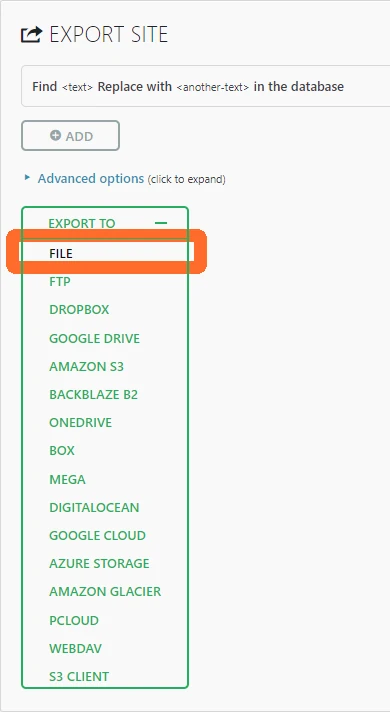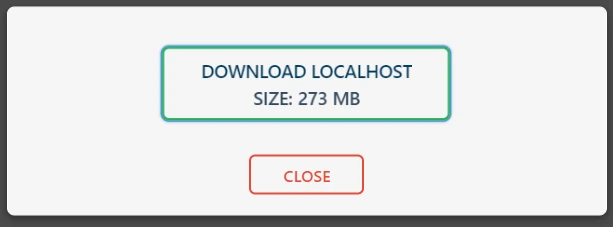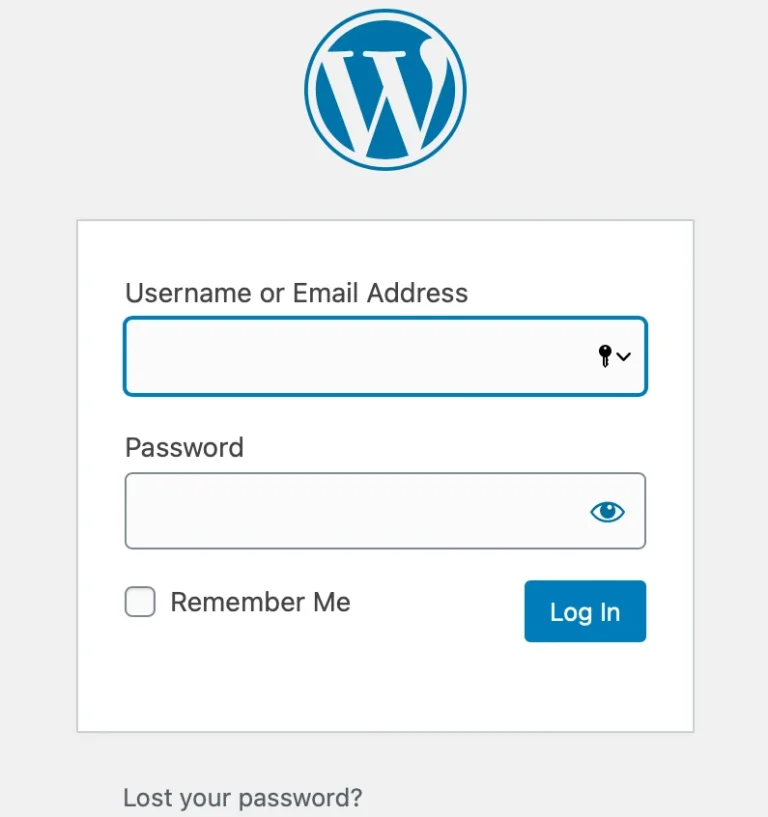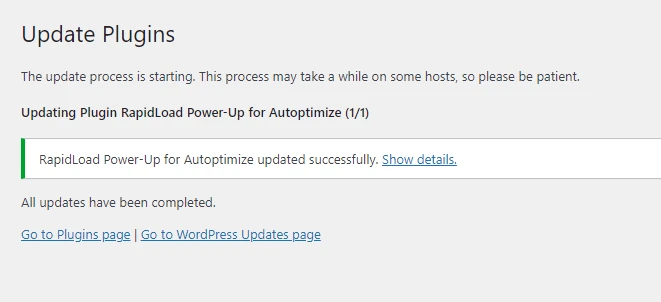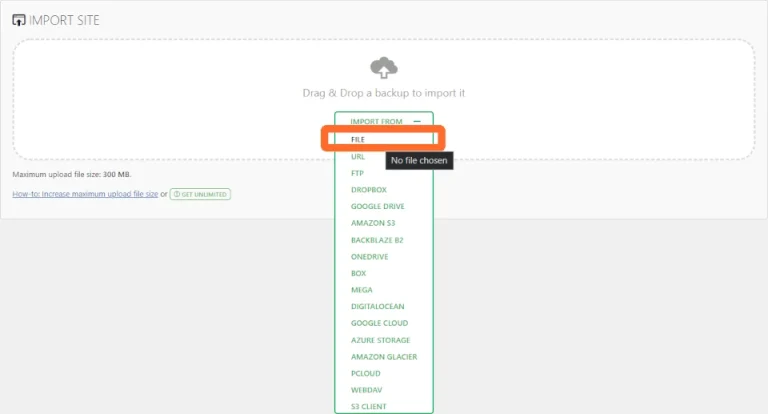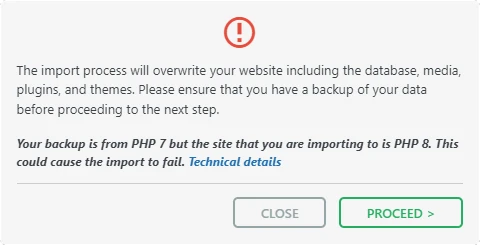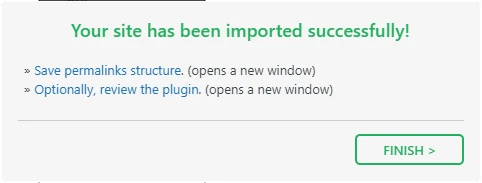Though it is easy to start a WordPress website, it’s not so easy to migrate one. You may change hosts or, with I.T. Recipes, we needed to migrate WordPress to a new host from our laptop.
Whatever your reason, you will need to transfer images, posts, pages, categories, databases, menus, themes. Let’s just say there is a lot. It’s a very complicated process to be performed manually.
WordPress export feature
WordPress has an export feature, so for science we tried it to see what would happen. Transferring images from wp-content via ftp to our new server then used the built-in WordPress export feature to get the below result.
It failed miserably. We suffered downtime, and an already established site will have their SEO affected by a bad migration.
Why migrate WordPress to a new host
- Security – Being hacked leaves a bitter taste. No matter what happens, you might never get over that feeling.
- Speed – SEO ranking tests speed, so a slow host = a slow site = low ranking
- Money – You didn’t get into business to spend your profits on a hosting provider. There might be a cheaper one round the corner offering just as many features.
What are our migration options?
- Hire an expensive professional to migrate to your site.
- Find a new host that comes with a migration service.
- Give it a go yourself by using our below recipe.
Backup Vs Migration
The basics between backup and migration are very similar. They both create a file with all of your settings, posts, plugins, etc. Restoring a backup to a new server doesn’t consider the new IP address, or that your PHP and SQL might be slightly different versions. If you change your IP address, which you will if you change hosting provider. Every image, internal link will not work. It’s like moving house and not telling the bank your new address. Your bank will still send you letters, but to your old address, not new.

For more science, we tested this. We used a free host, so there may be slight differences. After we restored our backup to our new host. We then navigated to the new site, it appeared to have worked, minus a few images. Though when we wanted to access the dashboard on our new host (https://itrecipe.x10.mx/wp/wp-admin/) They immediately took us back to our old host (http://192.168.21.5/wordpress/wp-admin/)
After more testing, every internal link on the site took us back to the old server. Restoring a backup did not work. Our only option is to use a migration tool that takes care of updating URLs, databases, image locations, etc.
We will be using a WordPress plugin called: All-in-One WP Migration
Please follow our WordPress Backup recipe before cooking
How to migrate WordPress to a new host
Equipment
- 2 WordPress
Ingredients
- All-in-one Migration Tool
- All-in-one Migration Tool
Instructions
Old Server
- From your WordPress Dashboard,Plugins > Add newSearch, install and activate All-in-one Migration Tool
- Open All-in-one Migration Tool then select Export To > FileThe paid for version allows you to save your file to different cloud platforms
- Make a cup of tea this may take a moment
- Once complete we can save the download by pressing Download {Server Name}
New Server
- Log into WordPress on your new server
- Make sure everything is up to date
- Open All-in-one Migration Tool then select Import > Import From > File
- Select your WPRESS file
- Continue drinking tea
- Once upload has been completed we will get a quick overwrite warningPress ProceedAs of yet we haven't had any issues with PHP 7 to PHP 8 but we will do a recipe to avoid any issues in the future
- That’s all folks. Press Finished and check out your newly migrated website