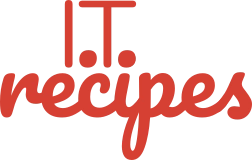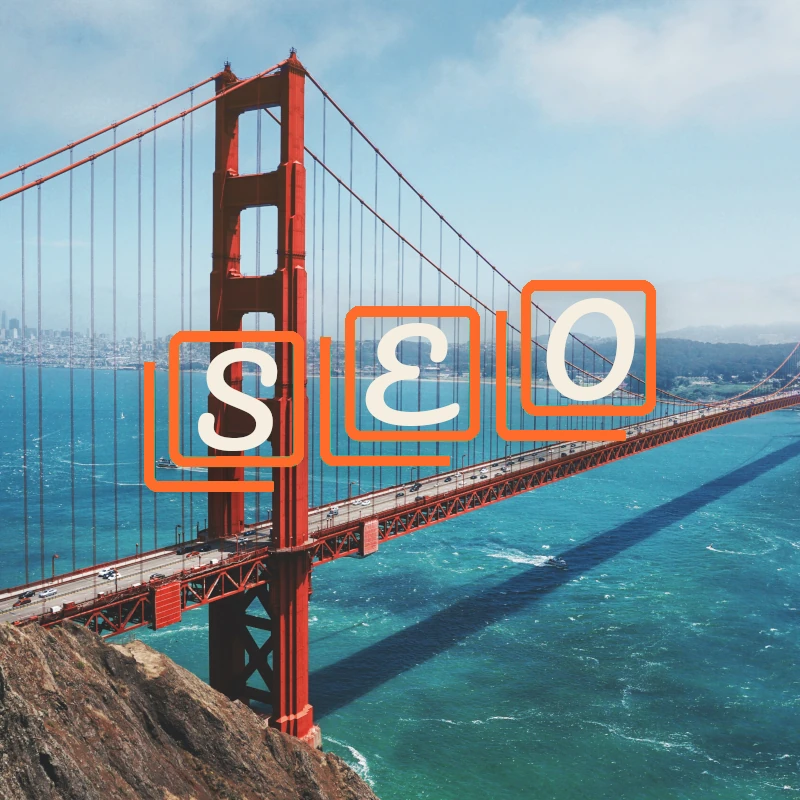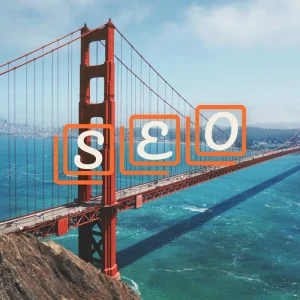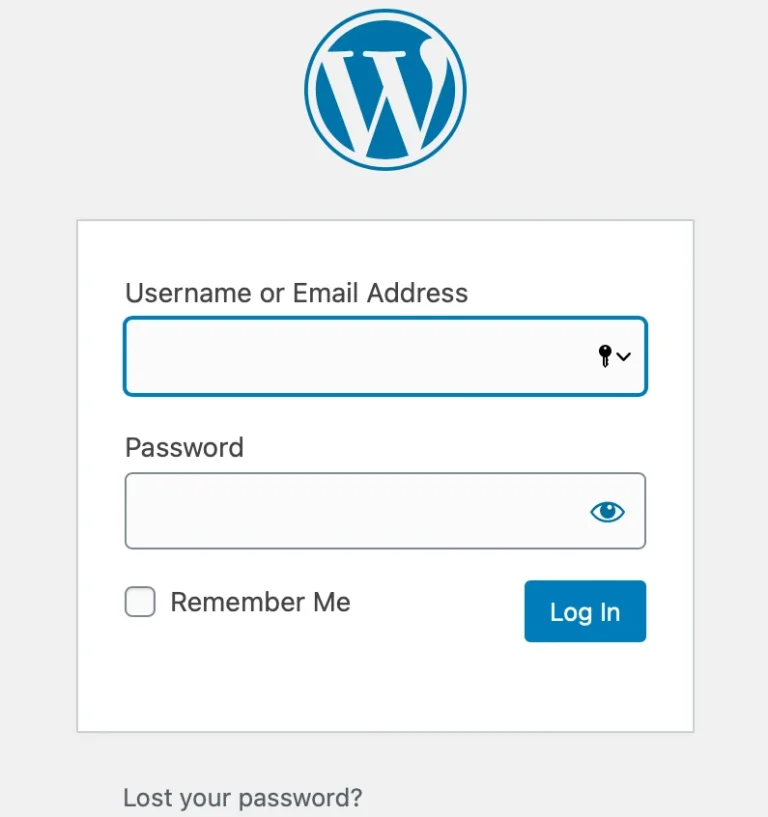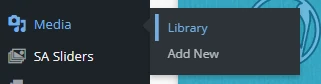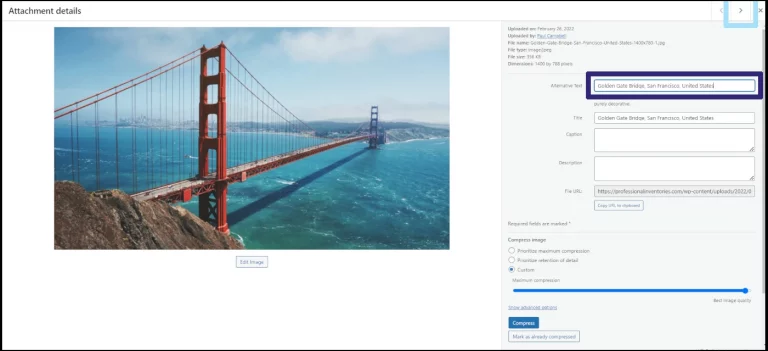Image Alt text is primarily for those who have visual impairment. Assistive technology like screen readers read aloud image alt and descriptions depending on the user settings. If an image doesn’t load, Alt text is used instead. Search engines also use alt text and when considering your ranking, especially for Google Image Search. We should consider image SEO from to view point.
Image SEO view point
To be able to rank in Google Image search we need to use alt text that will tell Google what our image is, this is similar to ranking our page. Using keywords we can help our image along its way in the great Google ranking algorithm.
Assistive view point
Screen readers will read aloud both the image Alt text and description, so the reader has an idea of the image. Our Alt text for San Francisco Bridge should be short and simple simple, our description should say Red San Francisco bridge on a sunny day.
According to Perkins School For The Blind, Alt text should be no more than 125 characters and description 250 characters. Perkins School is a great article to read, I certainly rethought what I should be writing in these areas.
Install a screen reader and see what it’s like. Google has an extension so you can experience how visually impaired people experience your website.

Optimising your website is just one step on your SEO journey. Google recommends using descriptive filenames and Alt (alternative) text for all of your images. This helps SEO rankings and visually impaired visitors.
Don’t go overboard, too descriptive is as bad as too little, Google will just ignore it altogether. Keep it simple.
Adding Alt text is very simple. WordPress has a quick & easy method in its media library.
Please follow our WordPress Backup recipe before cooking
Adding Image Alt Text
Equipment
- WordPress
Ingredients
- Images On WordPress Media
- Images On WordPress Media
Instructions
- Open your WordPress admin (www.yourdomain.com/wp-login)
- Select Media from the menu then select Library.
- Select the 1st image you need to update.
- A popup will open providing a text box called Alternative Text.
- Using the arrows at the top of the screen you can quickly update images one after the other.
Struggling with the above recipe? Hire a chef to do it for you