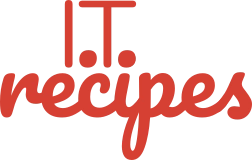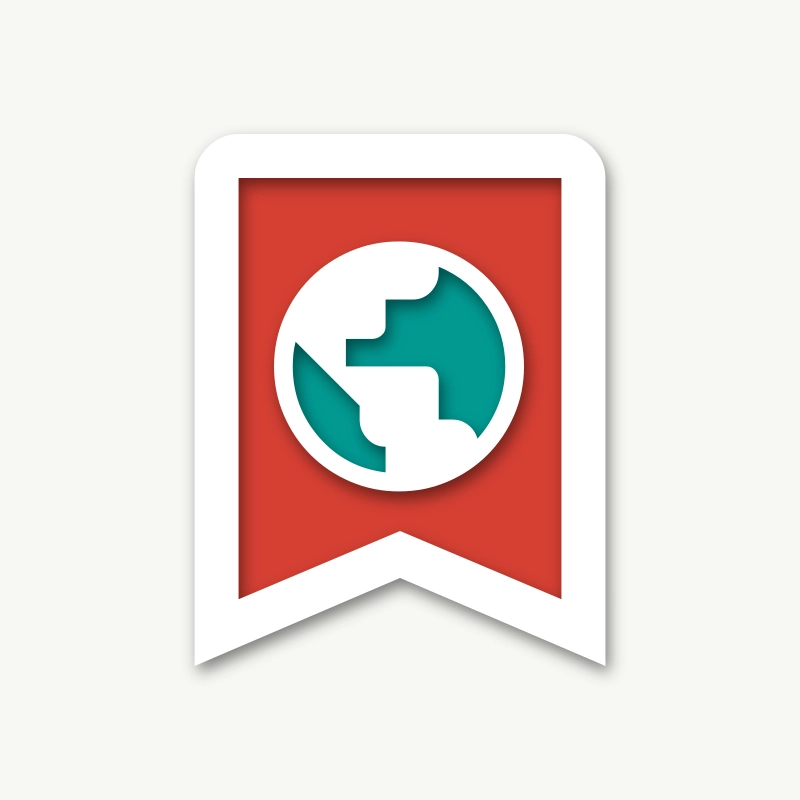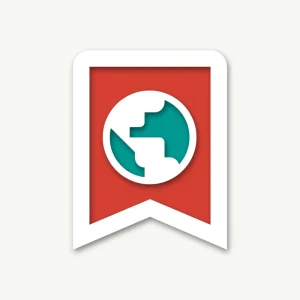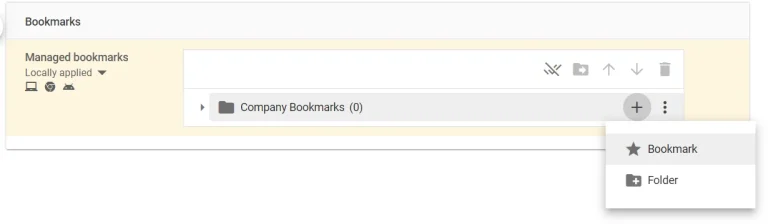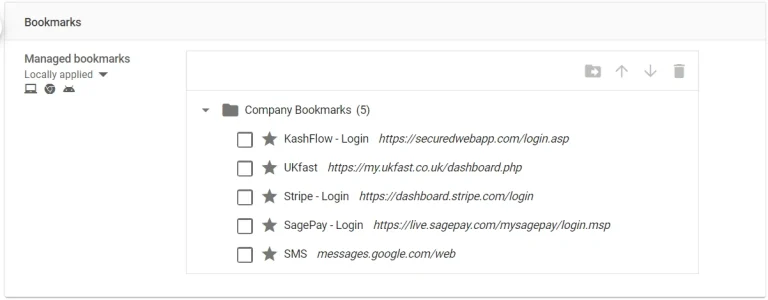As a user of Google Workspace you are able to setup defaults for your users phones, computers and Chrome Browser. In this tutorial we will guide you through sharing bookmarks (global bookmarks) with your entire team.
Your company has websites you and employees all use everyday. We at I.T. Recipes use Natwest, Google Calendar, Ionos and WordPress Admin on a regular basis. Creating shared / global bookmarks allows everyone to quickly navigate to these websites. It also means when or if you change service providers to another supplier you can update your bookmarks quickly.
For example if you change your bank account you can quickly update your bookmarks to reflect this.
Your employees will still be able to create their own bookmarks, you will just be adding a folder to their bookmark toolbar. These shared bookmarks will not share your login information so if a employee doesn’t need access to a particular service you can still share the bookmark without giving them access.
To take this a step further you are able to set bookmarks to particular groups if manager need different links than your sales team.

Global Bookmarks for Google Workspace
Equipment
- Google Workspace Account
Ingredients
- Bookmarks
- Bookmarks
Instructions
- Navigate to Manage Bookmarks, find it at admin.google.com > Devices > Chrome > Settings > Users & browsers.
- Find Manage Bookmarks in the long list of settings
- Begin by pressing the + button and adding a new folder. Give this folder a purposeful name like 'Company Bookmarks'
- Next to the folder, press + and select Bookmark
- Complete the pop-up form with a name and link
- Add all the bookmarks you require using the above 2 steps
- Press save once we have added all bookmarks
- Bookmarks will appear in your users browser toolbar when their browsers next sync (This can take 24hrs)
Struggling with the above recipe? Hire a chef to do it for you