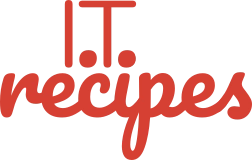There will be moments in your day when you think “That would make a great photo or my site or social media”. Instead of getting out our laptop, we can edit photos straight from our phone.
Using a great image editor by Google called Snapseed we can perform most tasks that the pros use to make a photo ‘pop’, go viral and draw potential clients to our business.
Snapseed Google Play Store for Android
Snapseed iTunes App Store for iPhone / iPad
Edit photos the basics (Tune image)
- Brightness – Make a photo lighter or darker
- Contrast – Difference between tones in a photo
- High Contrast – Creates darker shadows, vibrant pigments and vivid accents. Great for outdoor photos.
- Low Contrast – Blurs the line between shadows, produces a softer image. Great for outdoor portrait photos and helps create a vintage look.
- Saturation – Colour intensity. High saturation creates a photo with bright vivid colours while low saturation creates a muted and calm look
- Ambiance – Similar to contrast but focused on the balance of light.
- High Ambiance – Great when the subject of your photo is dark
- Low Ambiance – Increases the contrast of darker objects
- Highlights – Increases the lighter areas of your photo
- Shadows – Opposite of highlights increases the darker areas of your photo
- Warmth – Add more orange (warmth) or blue (cool)

There is no set method for editing a photo. Each photo has different lighting, shadows, colours, content, etc. You need to play with each of the above sections to find what works for your photo.
Once you have found what works, apply the same or similar steps to all of your photos. This provides a ‘theme’ for your website or social media. To help we have created a recipe to create a Snapseed filter to help us apply the same edits to photos time and time again.
TweetStruggling with the above recipe? Hire a chef to do it for you