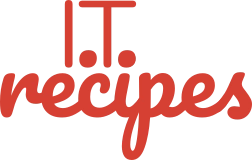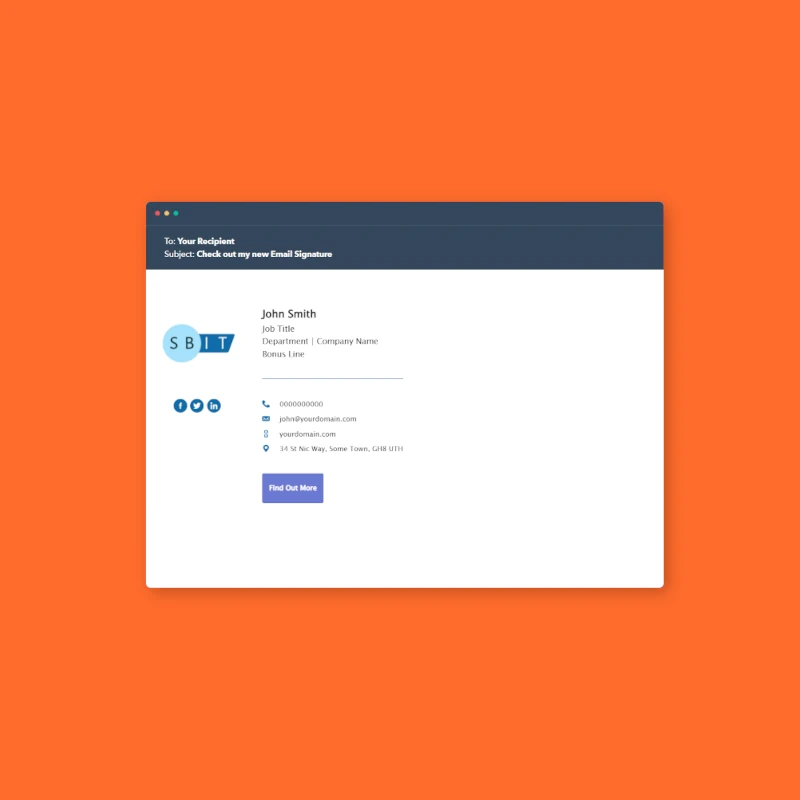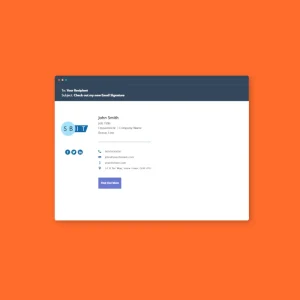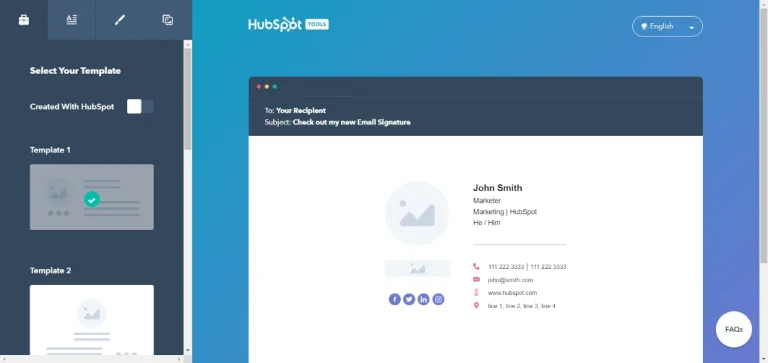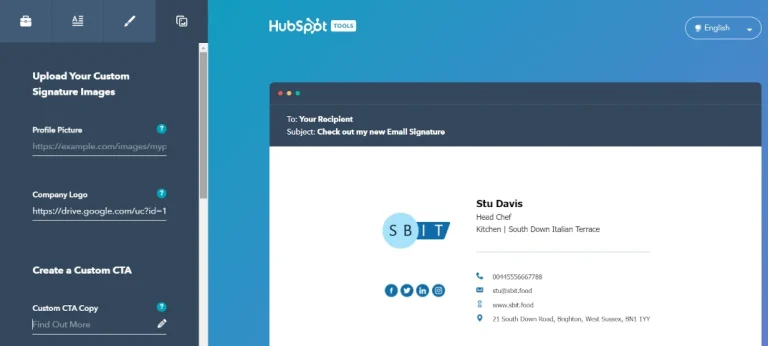Email signature’s are required by all businesses. An email signature is a modern day letterhead adding an element of professionalism to all of your communications. We will show you how to create an email signature.
Email Disclaimers
Disclaimers are going the way of the tie, its not required at the office anymore. Many large companies still add a disclaimer. There are arguments for and against them. A disclaimer ‘covers’ the company if an employee says something in an email.
If Peter says something awful, you can hardly say “our disclaimer cover us”. You need to apologise, investigate what happened, hope nothing goes viral on social media, etc. What has the disclaimer actuality protected you from?
Create an email signature
A letterhead like your signature needs to be simple, professional and to the point. Every email client (Outlook, Thunderbird, Gmail, etc) has a basic signature editor. These basic editors don’t give us professional results, they are simple to use but a little too simple.
As a small business owner, free is always a great start. Don’t pay for a all singing all dancing generator we can use HubSpot’s free generator to achieve great professional looking signature.
Using a generator will provide us with professional results in 15 minutes or less.
Free Email Signature Template Generator by HubSpot
Create an email template using HubSpot email generator
Equipment
- HubSpot Email Generator https://www.hubspot.com/email-signature-generator
Ingredients
- 1 Your Company Logo
- 1 Your Company Logo
Instructions
- Open HubSpot Email Generator (https://www.hubspot.com/email-signature-generator).
- Select 1 of the 4 templates, here you can also remove HubSpot's link by toggling Created By HubSpot.
- Press the 2nd tab in the top right and complete all of your required fields, you don't need to fill out everything.
- Hubspots 3rd tab allows us to set our signatures colours. Select your company colours, taking into consideration this signature will be viewed on devices in light mode and dark mode.
- The 4th tab allows us to add a logo. This logo will need to be online already, if your website is up and working then navigate there, right click on your logo and click Copy image address. Paste this address into HubSpotYou can also use a link from a cloud drive like Google Drive.
- Next we can add a CTA or Call To Action. Use this button to entice your clients to interact with you, it doesn't need to sell.
- Press the Create signature button underneath your newly created signature, once generated press Add to next to your preferred email client.
Struggling with the above recipe? Hire a chef to do it for you