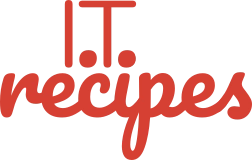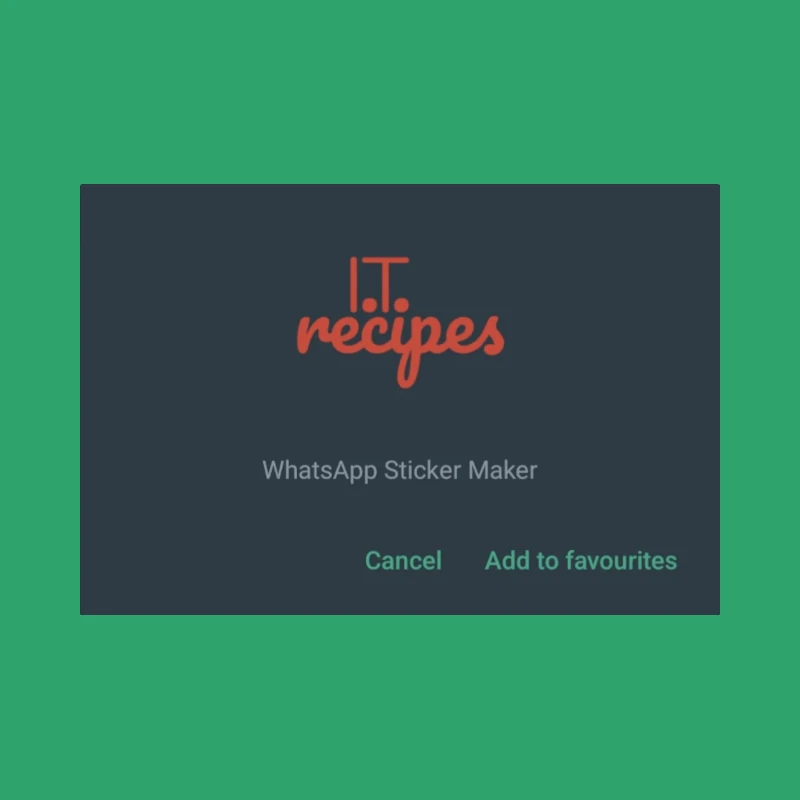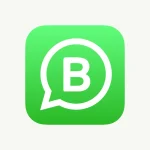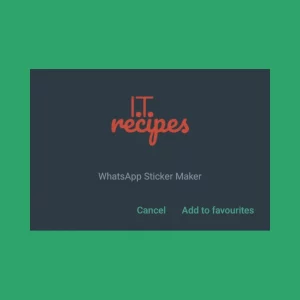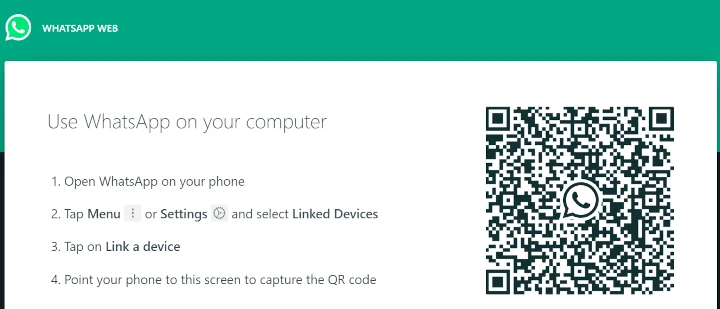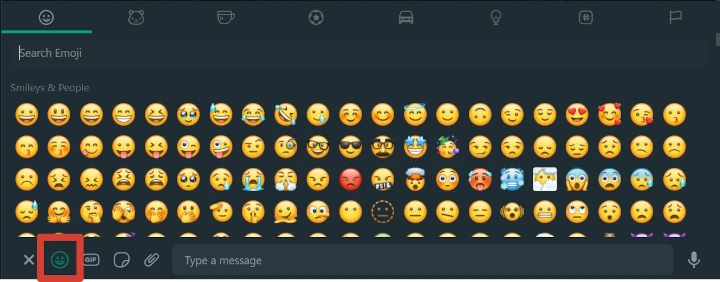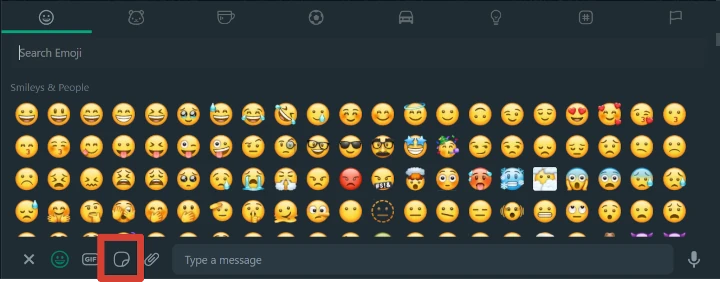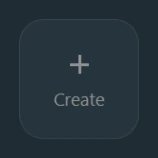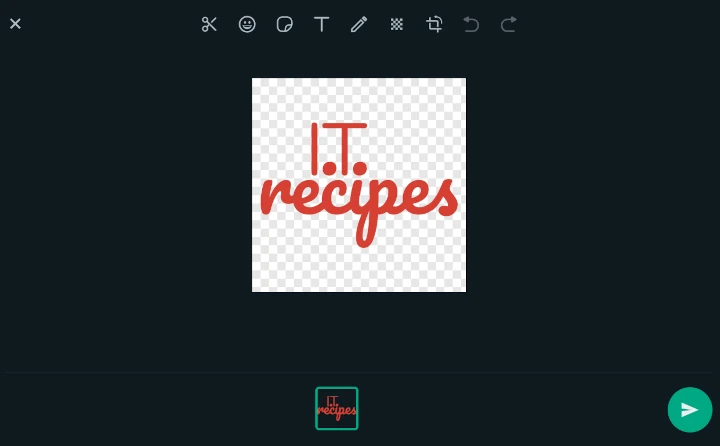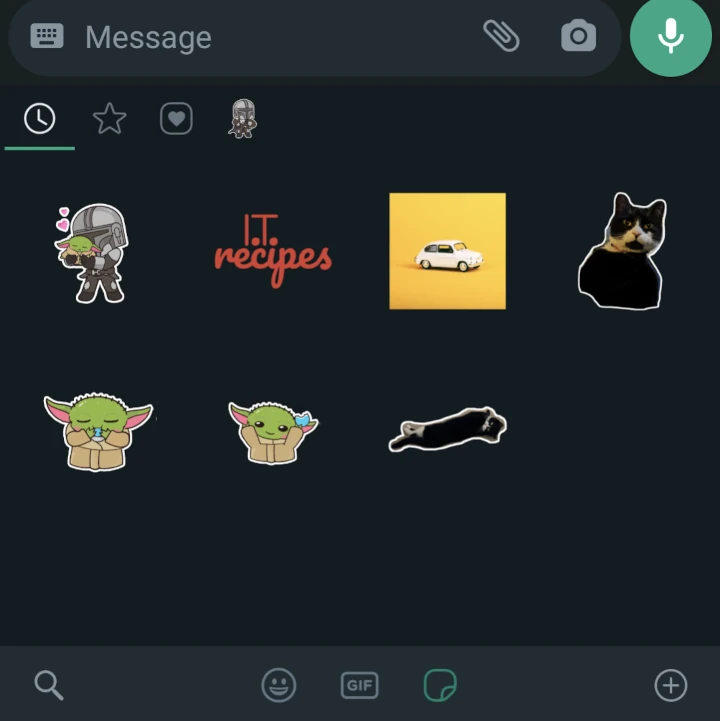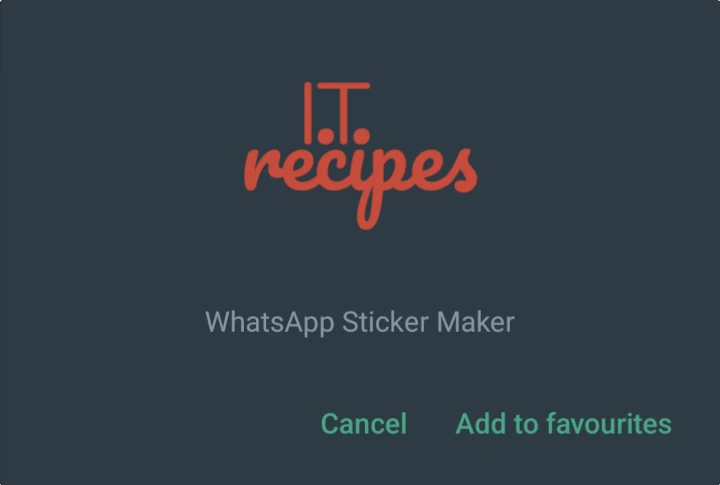There are many benefits for a business to create a WhatsApp sticker. Most notable is brand awareness and engagement. It is great if we can send our logo, mascot and product as a WhatsApp sticker but it’s even better if our customers share them. We will show you how to Create A WhatsApp Sticker for you to use in any WhatsApp message.
Though we focus on the benifits for small businesses the below method works on any WhatsApp enabled device, iOS, Android and Web. You dont need to be a small business to send a WhatsApp sticker.
Table of Contents For Create A WhatsApp Sticker
Increase Brand Awareness
WhatsApp stickers are a great way to increase brand awareness. When users see our stickers, it will remind them of our brand and what we do. This can lead to more people visiting our website or using our products / services.
Boost Customer Engagement
WhatsApp stickers can boost customer engagement. When users send our stickers to their friends and family, they are promoting our brand. This can lead to more people learning about our business.
Improve Customer Service
WhatsApp stickers can also improve customer service. When users have a question or issue, they can send us a sticker to get your attention. This can help us resolve their issue more quickly and efficiently. We can also add these stickers to messages we send to our client, even adding them to templates.
Create A Fun And Engaging Experience
WhatsApp stickers create a fun and engaging experience for our users. When users see our stickers, they will be more likely to use our app or website. Leading to more sales and revenue for our small business.
Overall, there are many benefits for a small business to have our own WhatsApp stickers. If you are looking for a way to increase brand awareness, boost customer engagement, improve customer service, or create a more fun and engaging experience, then WhatsApp stickers are a great option.
Here are some additional tips for creating effective WhatsApp stickers for your business:
- Keep your stickers simple and easy to understand.
- Use bright colours and fun designs.
- Make sure your stickers are relevant to your business and target audience.
- Test your stickers with a small group of users before releasing them to the public.
- Update your stickers regularly with new products, designs and themes.
By following these tips, we can create a WhatsApp sticker that will help you achieve your business goals.
How To Add A Sticker To A Message Template
To add a WhatsApp sticker to a WhatsApp business template. Here are the steps involved:
- Go to WhatsApp Business.
- Click on Settings.
- Click on Business Tools.
- Click on Quick replies.
- Click on the template that you want to add the sticker to.
- Click on the Add Sticker button.
- Select the sticker that you want to add.
- Click on the Add button.
The sticker is now added to our template. We can edit or delete the sticker at any time. Sadly some older devices can not acheive this, Android users may also struggle, only time will tell.
WhatsApp Sticker Ideas For Small Business
- Product stickers
- Discount Codes
- Mascot stickers
- Marketing stickers
- Logo stickers

You can also use stickers to add a touch of fun and personality to your templates.
Create A WhatsApp Sticker
Equipment
- WhatsApp Web
- WhatsApp Business or WhatsApp
Ingredients
- Your Company Logo or
- Product Photo or
- Company Mascot
- Your Company Logo or
- Product Photo or
- Company Mascot
Instructions
- Open WhatsApp Web (https://web.whatsapp.com/) on a laptop or desktop computer. Follow the instructions on screen to connect to your WhatsApp account.
- Once connected, open any chat, we suggest you choose someone you know who won't mind testing your new sticker. Press the Emoji button (Smiley Face by Type Message).
- Then select the Sticker button (Square with folded corner)
- You guessed it press + Create and locate the image
- Edit your sticker if you feel it necessary, press send
- Once sent you will find our WhatsApp sticker on all of our Devices (iOS, Android and WhatsApp Web).
- If we click on our sticker we can also add it to our favourites.
Struggling with the above recipe? Hire a chef to do it for you