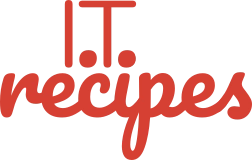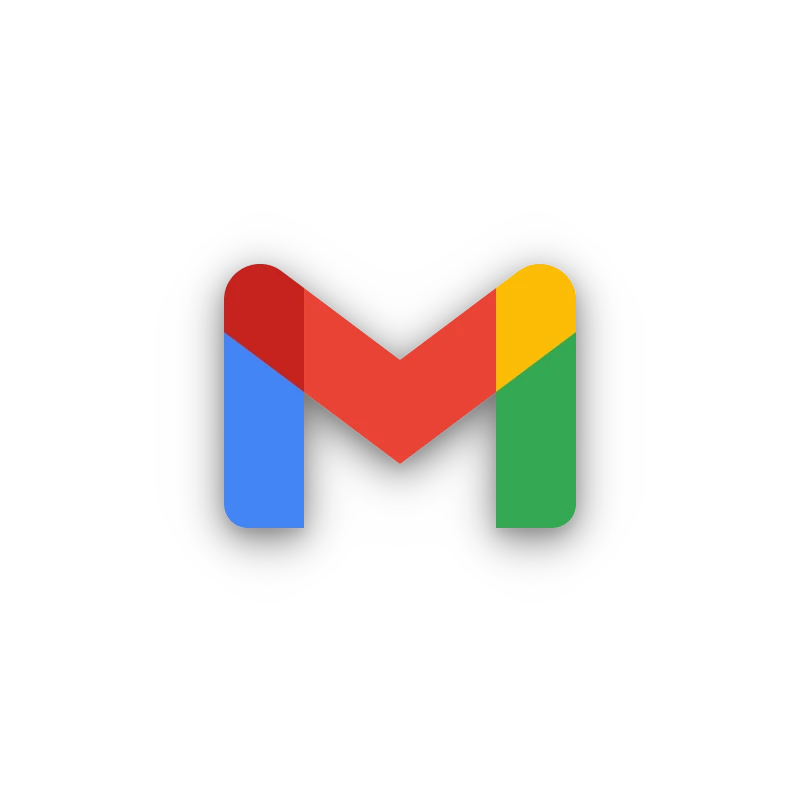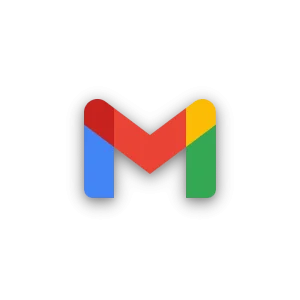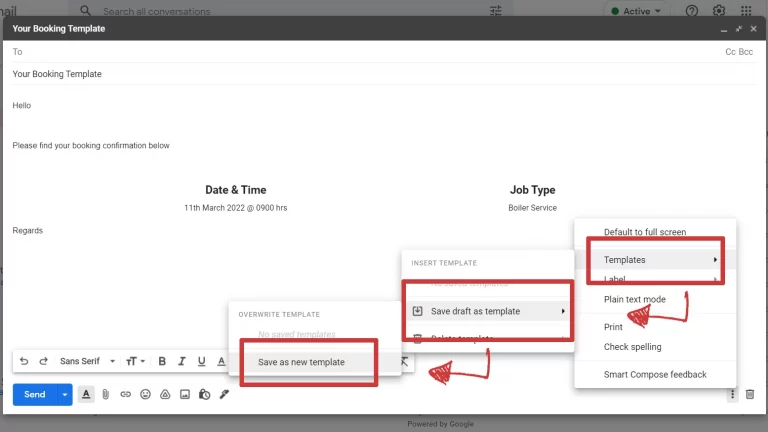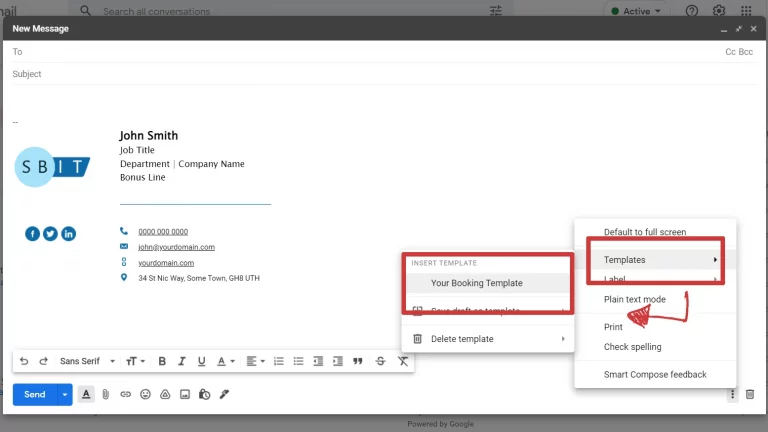Create a Email Template in Google Mail
Create a simple Google Mail email template for eceryday use
Equipment
- Google Mail Account
Ingredients
- 1 Your Company Logo Best size 300x300px
- 1 Your Company Logo Best size 300x300px
Instructions
Enable Google Mail Templates
- Click Settings (Cog in top right) then select See all settings
- Click Advanced tab
- In the template section, click Enable then Save Changes at the bottom
Create Google Mail Template
- Click Compose
- Delete your signature, this will be added each time you open a template
- Design your template by completing the Subject (Will form the templates’ name) and Body
- You can complete To, but it's not required.
- Click More (3 dots) then Templates > Save as new template
Struggling with the above recipe? Hire a chef to do it for you