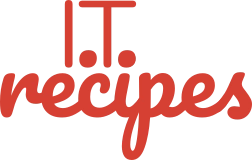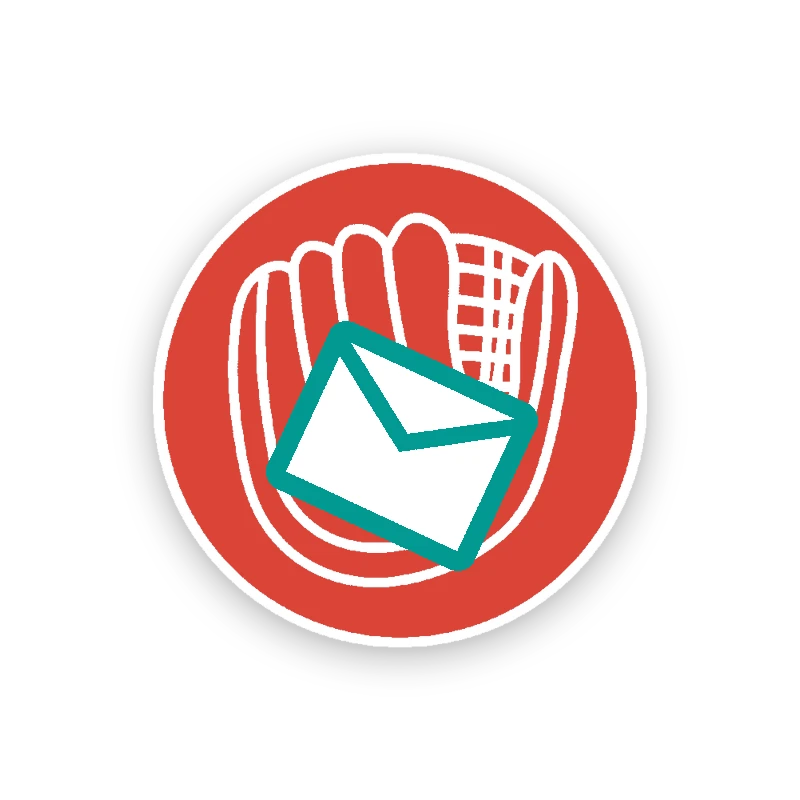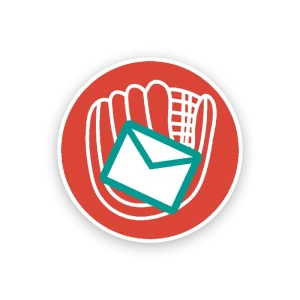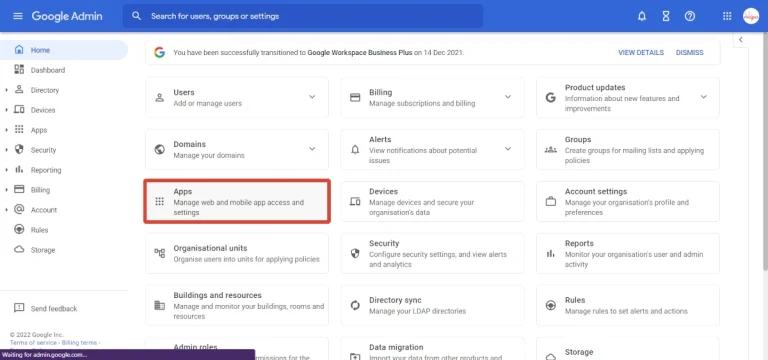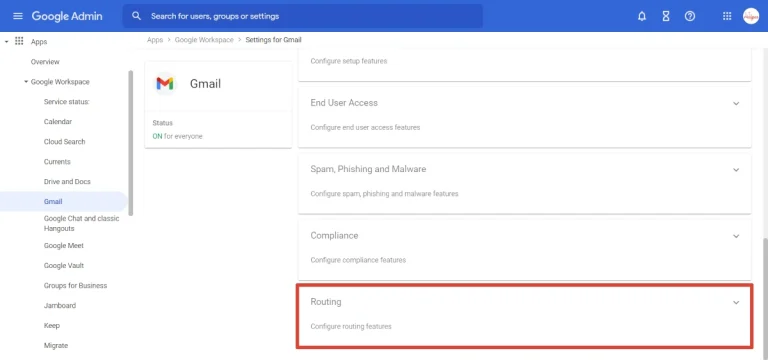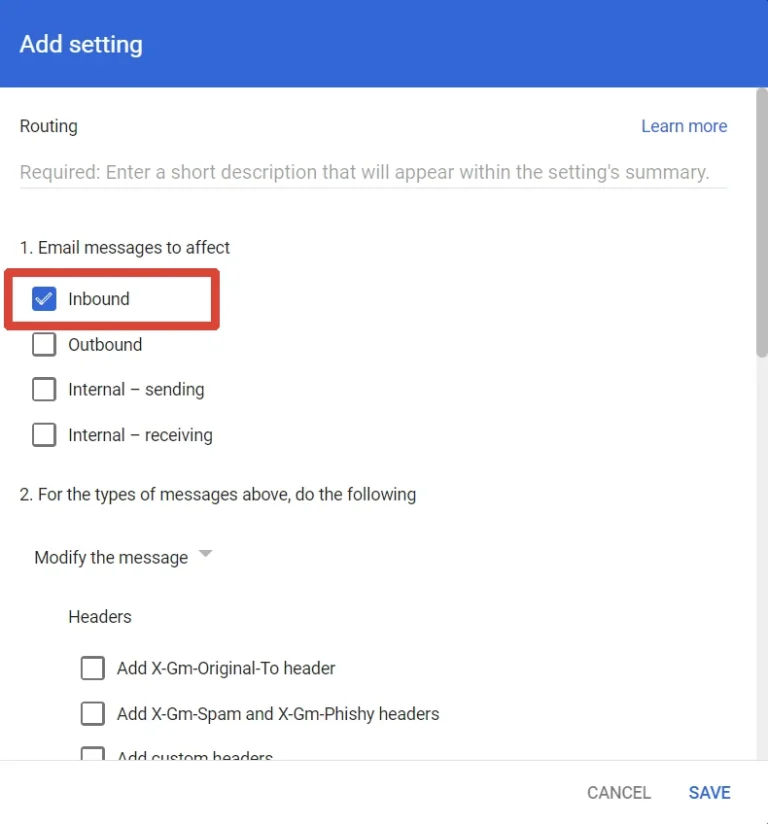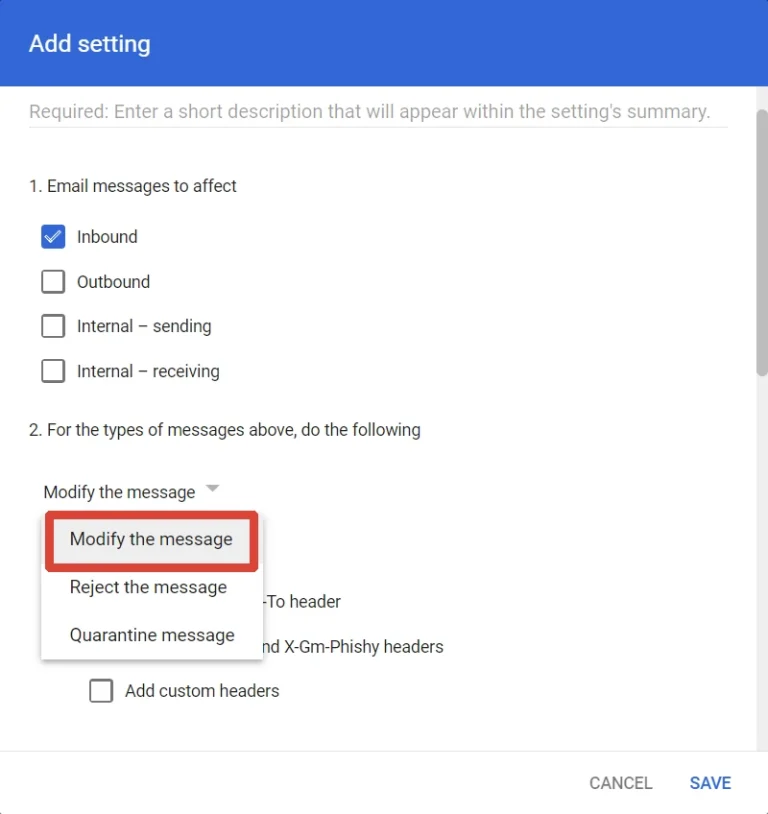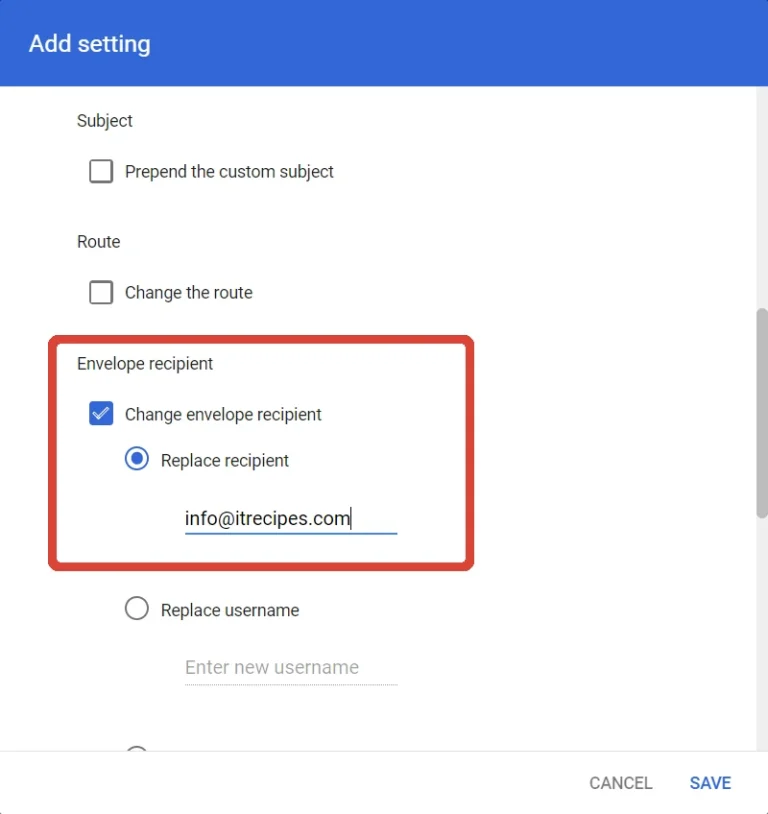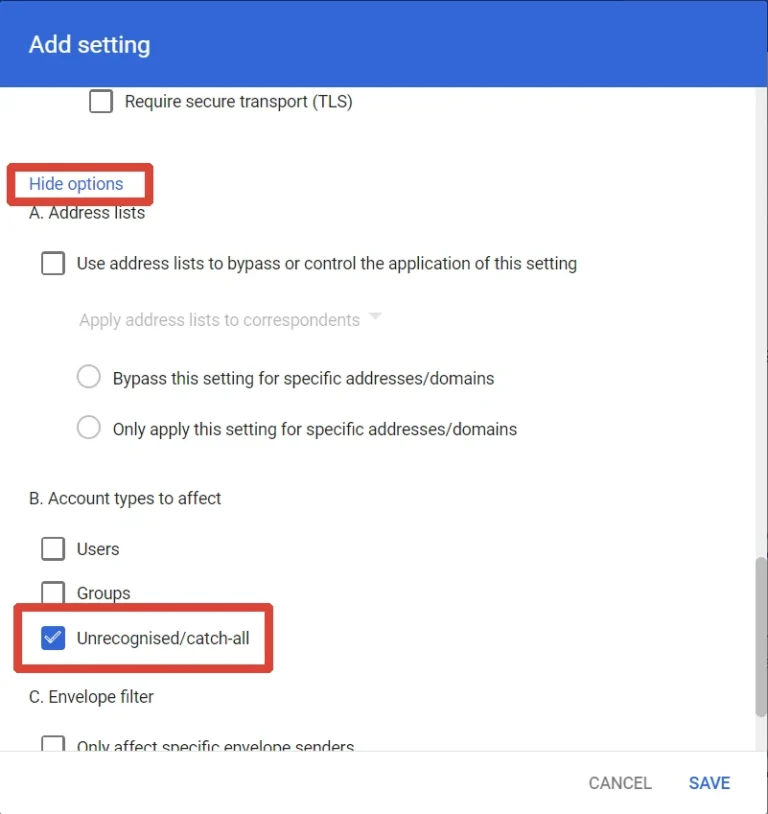Catch All Email Setup – Google Workplace
Never Loose An Email Again
Equipment
- 1 Google Workspace Account
Ingredients
- 1 Email Address
- 1 Email Address
Instructions
- Open Google Admin
- Navigate to Apps > Google Workspace > Gmail > Routing (NOT Default routing)
- Under 1. Email messages to affect select Inbound
- Under 2. For the above types of messages, do the following select Modify message
- Under Envelope recipient enter the email address you want all email with no inbox to be sent
- Scroll down and press Show options, under Account types to affect check Unrecongnized / Catch-allPress SaveThat's it, try it yourself. Send an email to an address that doesn't exist. test5637@yourdomain.com
Struggling with the above recipe? Hire a chef to do it for you