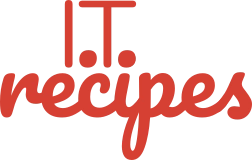Let’s be honest, WhatsApp is becoming the new email, Especially with the younger generation. We have compiled a list of WhatsApp Business tips for small businesses so we can compete in this new communication market. So next time a client, potential client or your employees message you we can make sure we don’t miss an opportunity.
Before we begin, have a look at our other WhatsApp Business recipes.
Table of Contents
Set WhatsApp Business
We have covered how to setup WhatsApp Business in 5 easy steps, jump over to our tutorial to get started
Mark Chats As Unread
Ever been out and about, read a chat and then completely forgot to reply? We do it all the time. We can mark important chats with dots to remind you to go back to it though.
iOS: Chats > Swipe left to right > Mark as Unread.
Android: Long press chat > Open Menu > Mark as Unread.
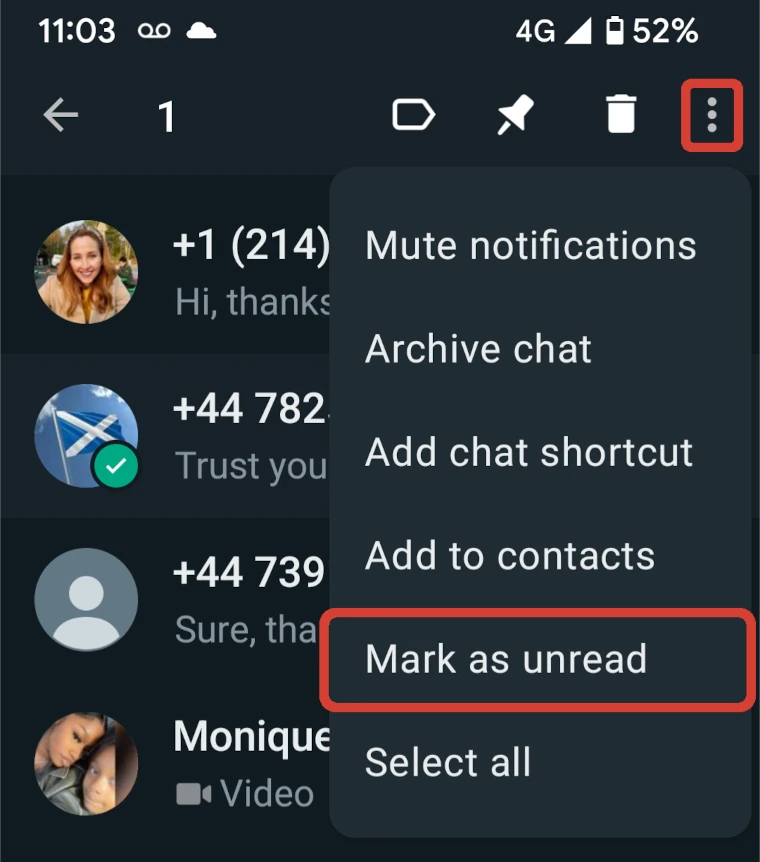
Pin A Chat To The Top
We are prone to forgetting to reply to messages, we can also pin a chat so it appears at the top of all your chats, including above new and unread chats, rather than just marking it as unread. It’s only possible to pin three chats though so don’t get too complacent with your replying.
iOS: Chats > Swipe left to right > Pin Chat.
Android: Long press chat > Press the pin at the top of the screen.
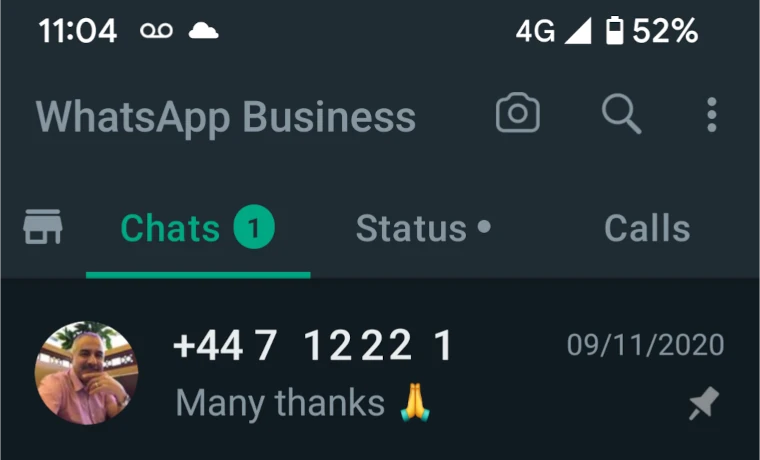
Mute A Chat Or Group Chat
Group chats can be the worst. You might not be able to leave the conversation, but you can mute notifications so you aren’t disturbed every time someone throws in their two cents or posts an inappropriate meme. You can even select how long your mute lasts, 1 week, 8 weeks or forever.
iOS: Chats > Open the group chat or chat > Tap the subject to get the Chat Info screen > Mute.
Android: Chats > Open chat > Menu button > Mute.
Label Message or Chat
Label any message or complete chat so you can quickly find what you need, WhatsApp Business comes with 5 pre-made options and gives us the ability to create our own. New customer, New Order, Pending payment, Paid, Order complete.
iOS: Chats > Specific chat > Specific message > Double tap or hold down and press the vertical 3 dots in the top right corner > press label > select labels and then OK.
Android: Chats > Specific chat > Specific message > Hold down until selected > press the vertical 3 dots in the top right corner > press label > select labels and then OK.
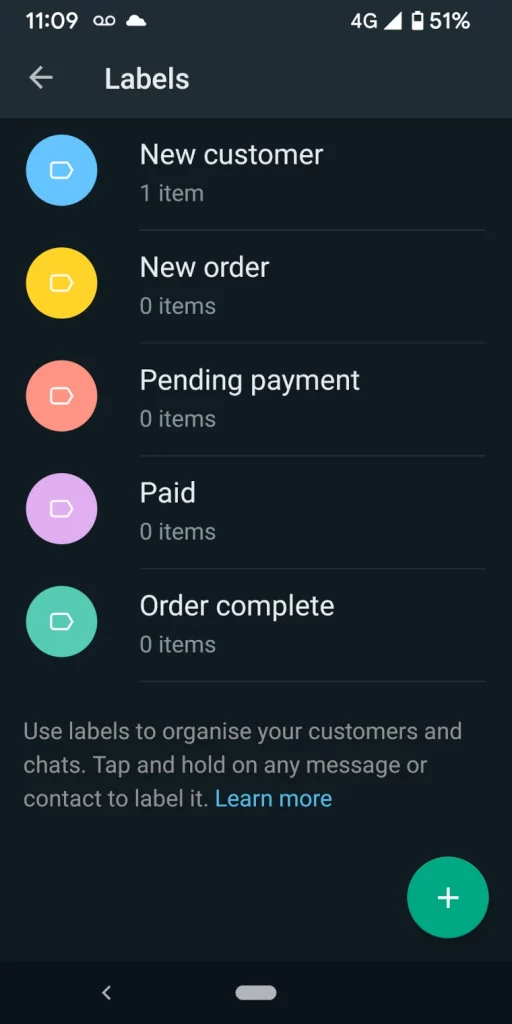
Bookmark Important Messages
Some messages are more important than others. Whether it’s a lead, or a customer request. It’s possible to bookmark these messages and find them all easily in Starred Messages.
iOS: Chats > Specific chat > Specific message > Double tap or hold down and press star.
Android: Chats > Specific chat > Specific message > Hold down and press star.
Send A Bulk Message Without Creating A New Group
Ever wanted to let your clients know of a new offer without having to open up each chat to ask them separately?
We can send a broadcast message to a list of contacts with it appearing as though you’ve asked them individually. Great for saving time.
iOS: Chats > Broadcast Lists > New List > Add contacts.
Android: Chats > Menu > New Broadcast.
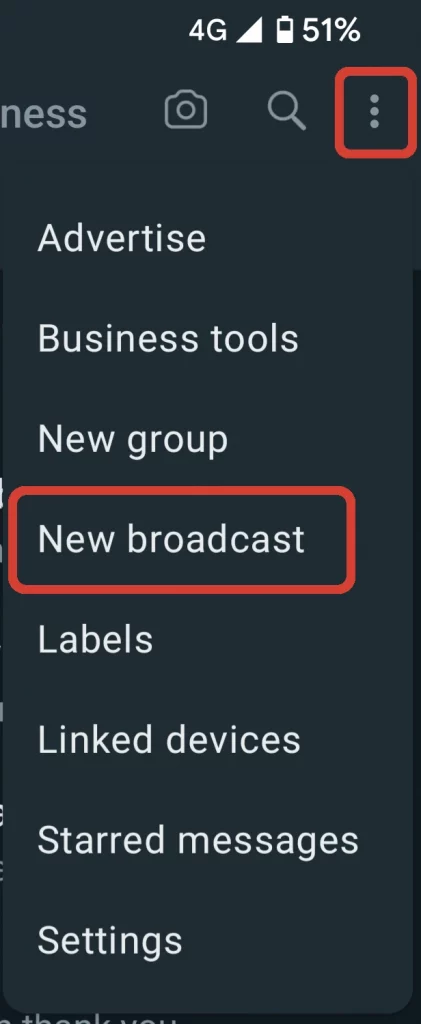
Customise notifications
There might be certain contacts you want to know instantly if they are calling or messaging you. To make sure they don’t blend into the crowd, you can change any contacts specific alert tones so you recognise when that particular person has sent you a message or is WhatsApp calling you.
iOS & Android: Chats > Specific chat > Tap on contact name at top > Custom Tone.
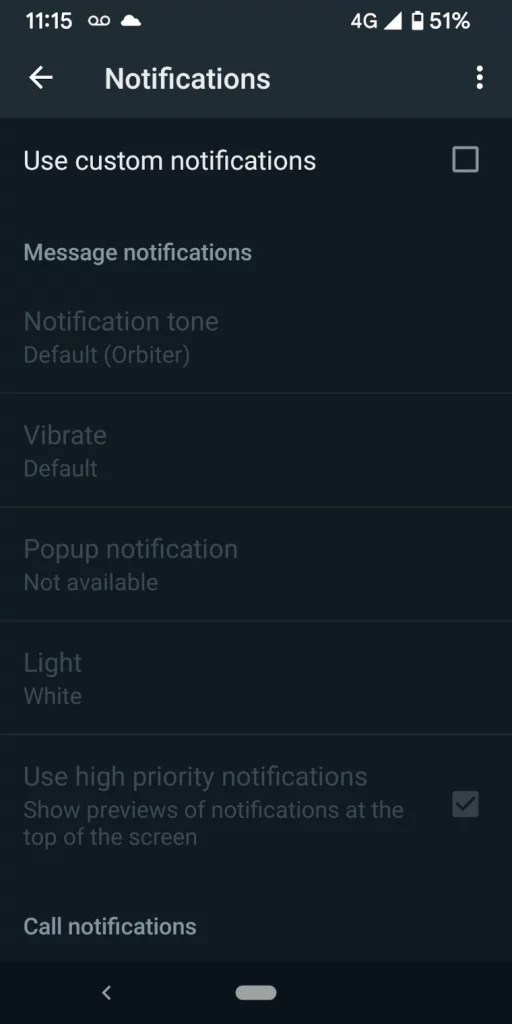
Add To Calendar (iOS Only)
Add dates to your calendar automatically
If you’re prone to forgetting dates mentioned in various chats, it’s possible to automatically create an event directly from WhatsApp on iOS.
iOS: Press and hold date within chat > Create Event.
Back WhatsApp Chats
To make sure you don’t lose any of your chats if you lose your device or you switch devices, make sure you backup your chats to iCloud or Google Drive. Be aware that archived chats aren’t encrypted.
iOS & Android: Settings > Chats > Chat Backup > Back Up Now.
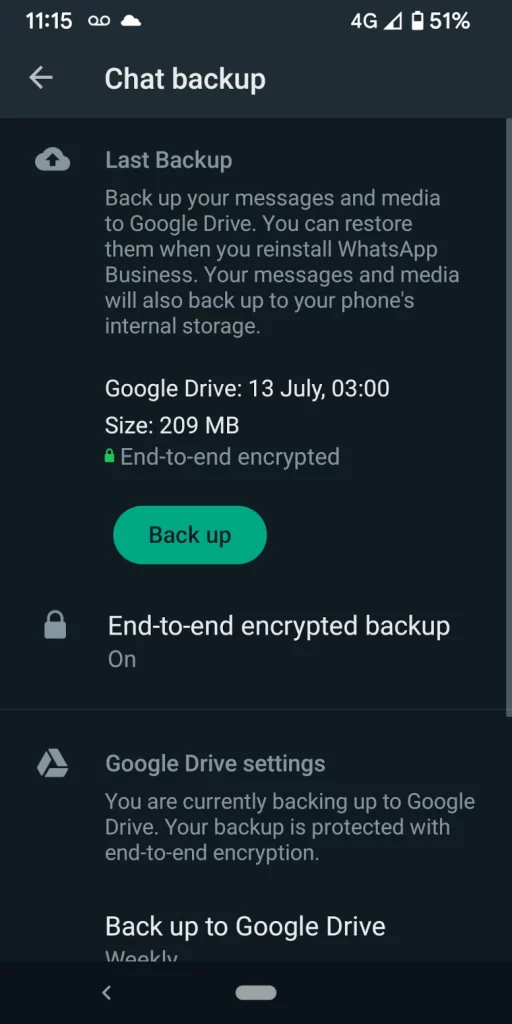
Delete Messages for Everyone (or Just Yourself)
Sent a message you didn’t mean to, or just want to remove a chat from your device to clean up some space.
There are two approaches to this.
- We can delete messages for everyone involved in the chat. Must be done within an hour of sending a message.
- Delete it just for yourself.
Android & iOS
- Select the message you want to delete (Hold your finger on it)
- Press the delete button (Bin icon) in the top menu
- Confirm
Search Your Chat History
To search your entire chat history using a keyword, follow these steps:
- Open WhatsApp.
- While on the chats screen, click on the search icon.
- Insert the keyword(s) you’re looking for.
- Tap on the relevant results that show up.
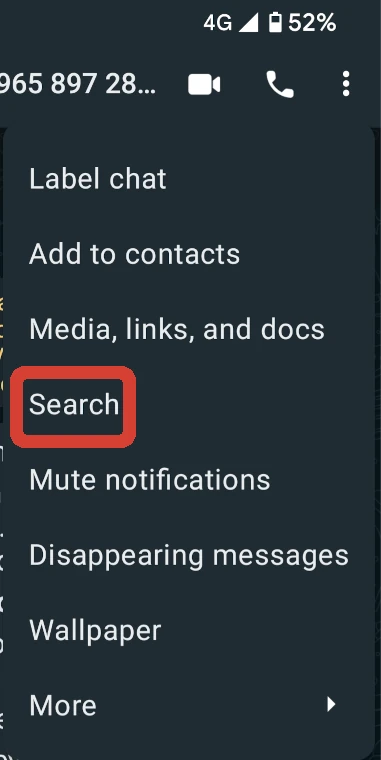
To search a specific chat, follow these steps:
- Open WhatsApp
- Open the specific chat you want to search
- Press the 3 vertical dots in the top corner
- Select Search
- Insert the keyword(s) you’re looking for.
- Tap on the relevant results that show up.
If you want to search for media linked to the keyword, you just have to click on the relevant filter for that. This will streamline the results.
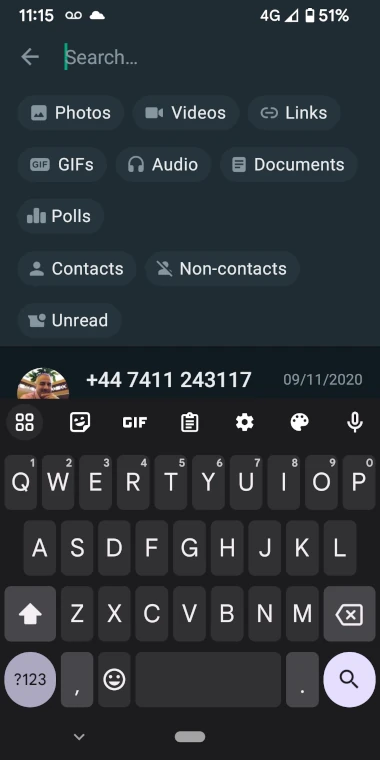
Format Text – Bold, Italic or Strike-Through Text
Just like email we can now send formatted text in WhatsApp. Formatting options are basic, bold, italic, monospace and strikethrough.
You can do this in 2 ways, the quickest and easiest method is long press the text you wish to change until it’s highlighted, then use the menu to format the text.
The long way
- To italicise your messages, place an underscore on either side of the text _like this_.
- To bold your message, place an asterisk on either side of the text *like this*.
- To monospace your message, place three backticks on either side of the text “`like this“`.
- To strike-through your message, place a tilde on either side of the text ~like this~.
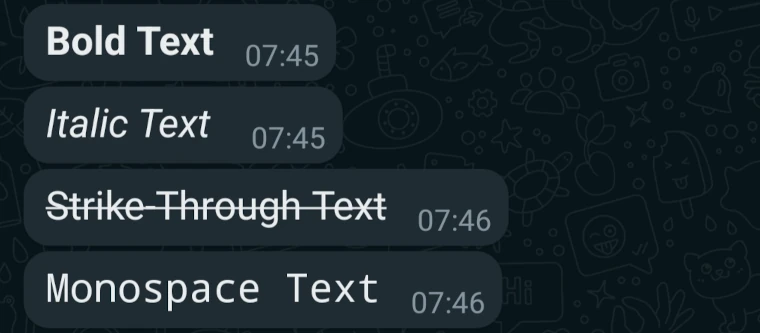
WhatsApp Business Tips – Block a WhatsApp User
You may want (or need) to block a specific individual for your peace of mind or security.
Block Anyone (iOS & Android)
- Open WhatsApp Business and open the chat you wish to block
- Click on the three vertical dots in the top right > More > Block
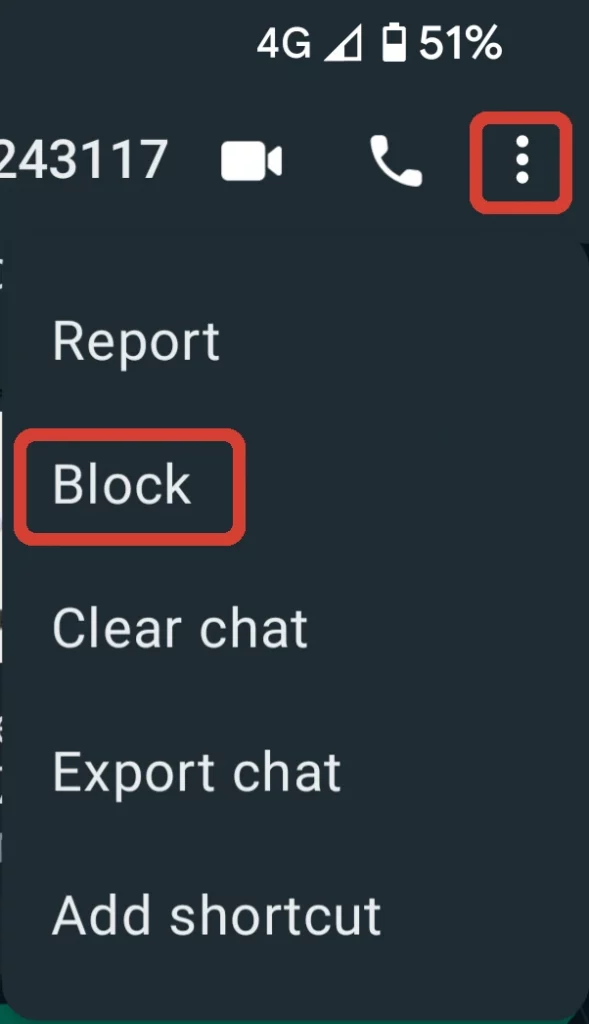
Check & Edit Block List
- Open WhatsApp and click on the three vertical dots in the top right > Settings.
- Click Privacy and Blocked Contacts.
You also have the option to report them if they are suspicious/spam numbers. In this case, after you click the report, the WhatsApp team receives a copy of the last five messages this number sent you.
The user won’t be notified.
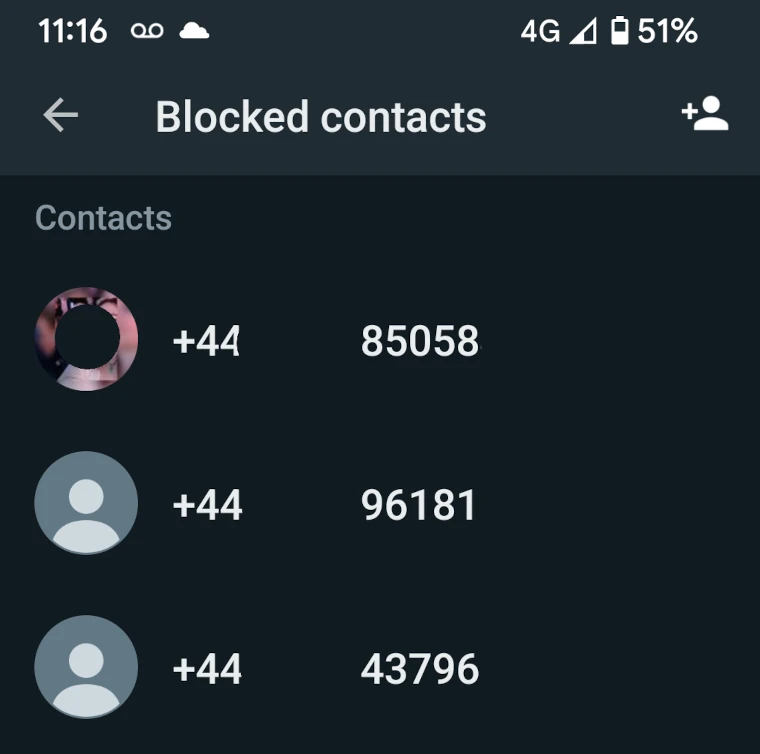
WhatsApp Business On Desktop
WhatsApp Business is great while we are out and about, but when we get a day in the office we don’t want to be on our phone all day. That’s where WhatsApp Web comes in, we can access everything we have on our phone from our desktop.
This means we can copy and paste anything we have access to into a WhatsApp chat.
Android & iOS
- Open https://web.whatsapp.com
- Follow the on screen instructions
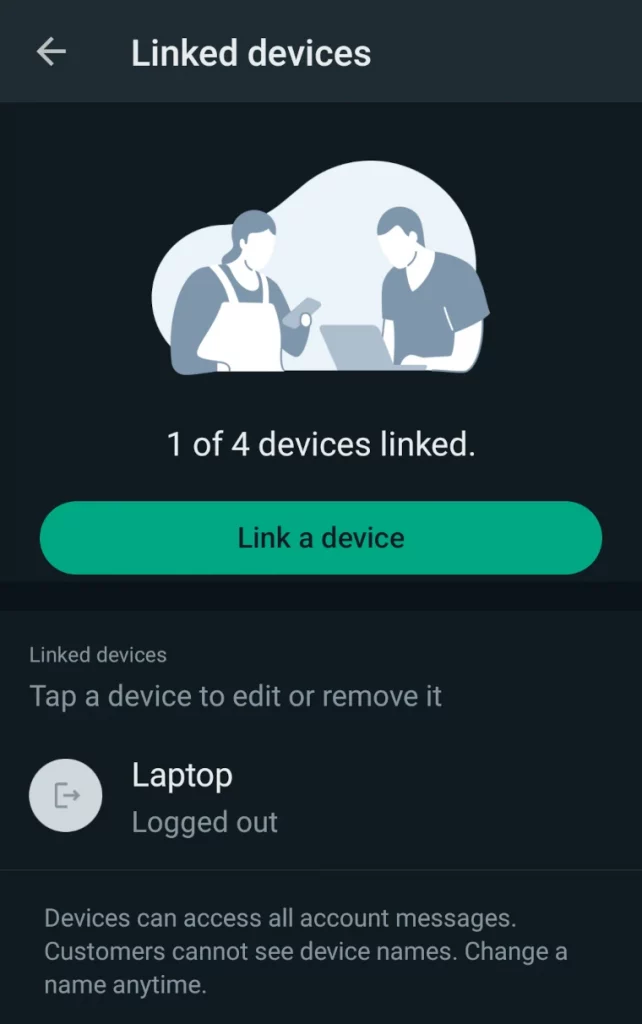
Multiple WhatsApp Business Users
Did you know we can have multiple users logged into the same WhatsApp Business account. My personal thoughts on this would be for users to use WhatsApp Desktop, as described above. But you can have up to 4 devices logged into the same account for free. We can bump this up to 10 if we pay for a business premium account.
Android
- Open WhatsApp and click on the three vertical dots in the top right.
- Tap Linked devices > Link a device.
- Point your phone at the screen of the device you want to link and scan the QR code.
iOS
- Open the WhatsApp Business app on your primary phone.
- Go to WhatsApp Settings > Linked Devices > Link a Device.
- Unlock your phone if you’re on iOS 14 or newer:
- Use Touch ID or Face ID to unlock.
- If you don’t have biometric authentication enabled, you’ll be prompted to enter the PIN you use to unlock your phone.
- Point your phone at the screen of the device you want to link to scan the QR code.
Final Thoughts
In the world of communication WhatsApp is a teenager, it’s not new but it’s here to stay. Over 2.68 billion people use WhatsApp to send 100 billion messages a day.
To give this a little contrast 347 billion emails are sent everyday. A huge number of these will be junk / spam and automated ‘your order is out for delivery’ emails so WhatsApp is t far away from being more popular than email if you were to remove the rubbish emails from the equation.
Do you have a WhatsApp tip for small business? Share it with us, just us know if you feel we have missed something.
TweetStruggling with the above recipe? Hire a chef to do it for you